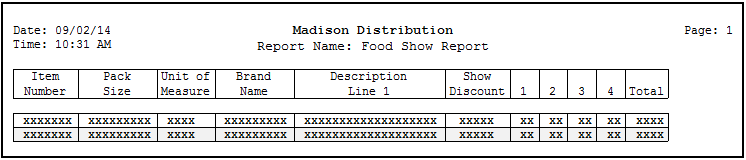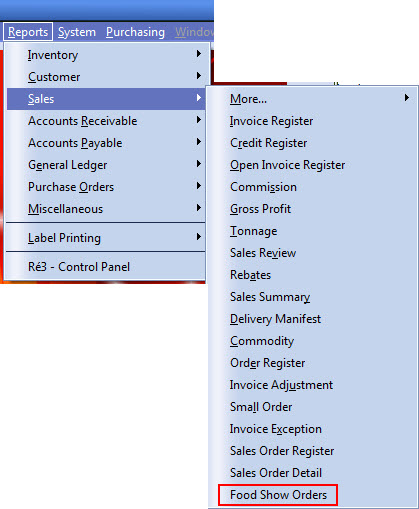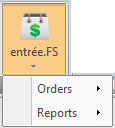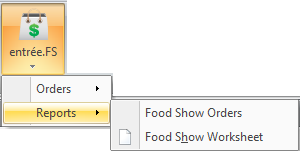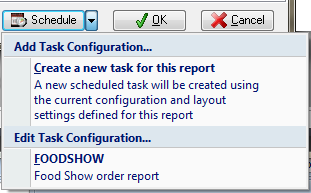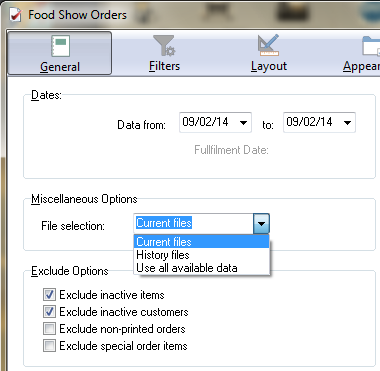Food Show Order Reports
In addition to the interactive Review process, we have also provided the Food Show Orders Report that will give you more of an overview of your Food Show orders.
entrée V3
Use menu path: Reports > Sales > Food Show Orders. |
|
entrée V4 SQL
Go to the Add-Ons ribbon menu > entrée.FS drop down menu. |
|
Click the Reports drop down menu and select from Food Show Orders or Food Show Worksheet.
The chosen report's initial setup dialog will display. It will open in the General tab of the reporting system in your version of entrée. |
|
•Below you see the Food Show Orders report configuration General tab.
entrée V4 SQL
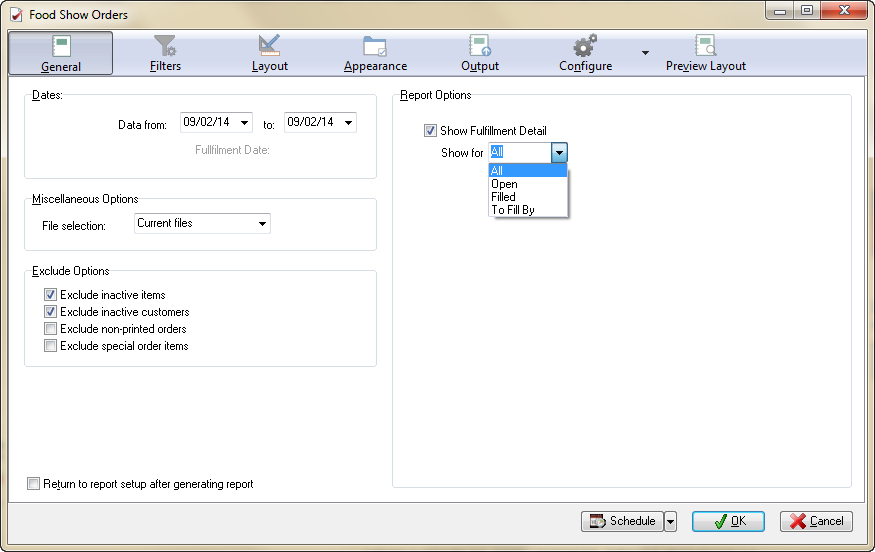
•Schedule (This feature is only available in entrée V4 SQL.)
The main Scheduling Utility feature can be accessed in the System Utilities section of the System ribbon menu.
The Schedule drop down menu in the report system lists options available using the Task Configuration features of the Scheduling Utility.
▪Add Task Configuration This option is used to create a new report configuration that will run as a task in job scheduler.
▪Edit Task Configuration Used to edit saved report configurations.
|
|
Edit Task Configuration opens the Task Properties dialog for the saved report's task configuration. Here you see our test "FOODSHOW" task configuration for a Food Show Orders report.
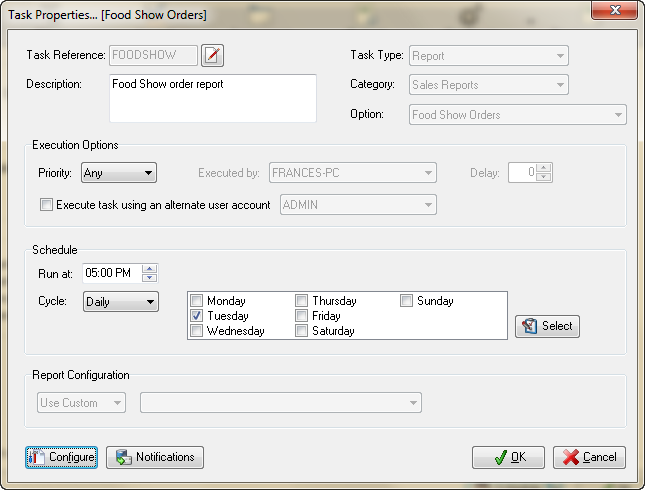
 For more information about the Scheduling Utility, Task Configurations and the Ré4 Control Panel see the Accessing System Guides section of this guide for the link to the entrée version 4 SQL System Guide and review these topics.
For more information about the Scheduling Utility, Task Configurations and the Ré4 Control Panel see the Accessing System Guides section of this guide for the link to the entrée version 4 SQL System Guide and review these topics.
General Tab Options
Most of these General tab options are self-explanatory and are available on many entrée system reports. Make your selections for the following options.
•Dates
Report dates may be entered directly without the separator slashes or by clicking the drop-down button, which opens a calendar style date picker.
•File Selection The File selection field will allow you to specify which data files are examined when extracting the data for the report.
▪Current Files Only data residing in the current files (periods that have not been closed) will be used.
▪History Files Only data residing in the history files (periods that have been closed) will be used.
▪Use all available data BOTH the current and history files will be used. (this method will take the longest to generate). |
|
•Exclude Options
The exclude options are another means to filter the amount of data that is displayed on the report. These options will vary and are offered for the specific report.
•Report Options - Show Fulfillment Detail
This option is specific to the Food Show Orders report. When you enable the option by checking the box next to Show Fulfillment Detail you have four variations to choose from.
▪"All" option simply lists the entire delivery schedule.
▪"Open" options lists only deliveries that have not been filled in full.
▪"Filled" option does just the opposite and shows only deliveries that have been filled in full.
▪"To Fill By" option which allows you to look at all unfilled deliveries that are due before a certain date.
When you choose the "To Fill By" option you get a date-entry field which allows you to specify the cutoff date. Since Food Show Orders do not affect inventory until the deliveries are actually added to an invoice, this view of your pending orders will allow you to monitor upcoming inventory requirements to fill those orders.
•See examples on the following page.
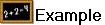 Default Food Show Order report layout showing deliveries due on or before 7/2. We see the item, and a brief summary of the Food Show Promotion terms. Then we see a listing of the individual Due Dates (limited to 7/2) showing the original Quantity Ordered value as well as the current Quantity Filled. Our 6/14 delivery shows the 5 that we have filled so far.
Default Food Show Order report layout showing deliveries due on or before 7/2. We see the item, and a brief summary of the Food Show Promotion terms. Then we see a listing of the individual Due Dates (limited to 7/2) showing the original Quantity Ordered value as well as the current Quantity Filled. Our 6/14 delivery shows the 5 that we have filled so far.

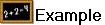 Food Show Order report with the Show Fulfillment Detail option set to All.
Food Show Order report with the Show Fulfillment Detail option set to All.
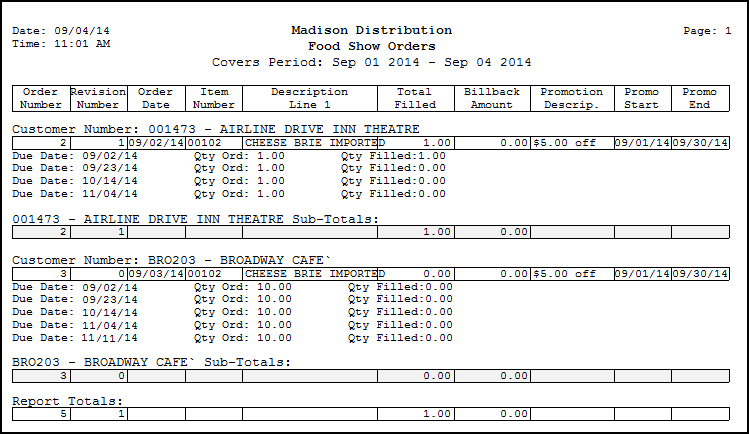
 For additional information about the tools and filters see entrée version 3 Reports Ré3 Overview or the entrée version 4 SQL Ré4 Control Panel in the entrée System Guide. See the Accessing System Guides section of this guide for links.
For additional information about the tools and filters see entrée version 3 Reports Ré3 Overview or the entrée version 4 SQL Ré4 Control Panel in the entrée System Guide. See the Accessing System Guides section of this guide for links.
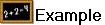 entrée V3 Food Show Report Appearance, Filters and Layout screens follow.
entrée V3 Food Show Report Appearance, Filters and Layout screens follow.
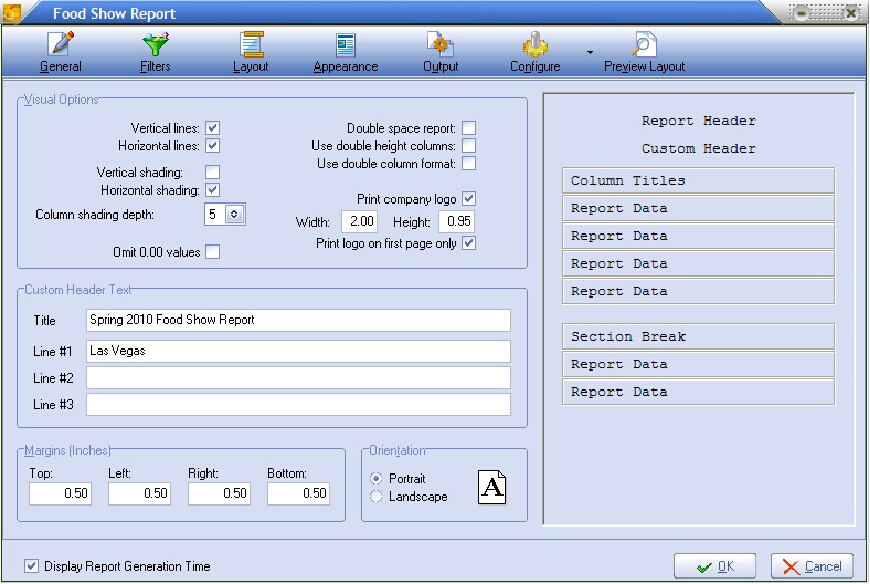
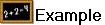 entrée V3 Food Show Report Filters screen:
entrée V3 Food Show Report Filters screen:
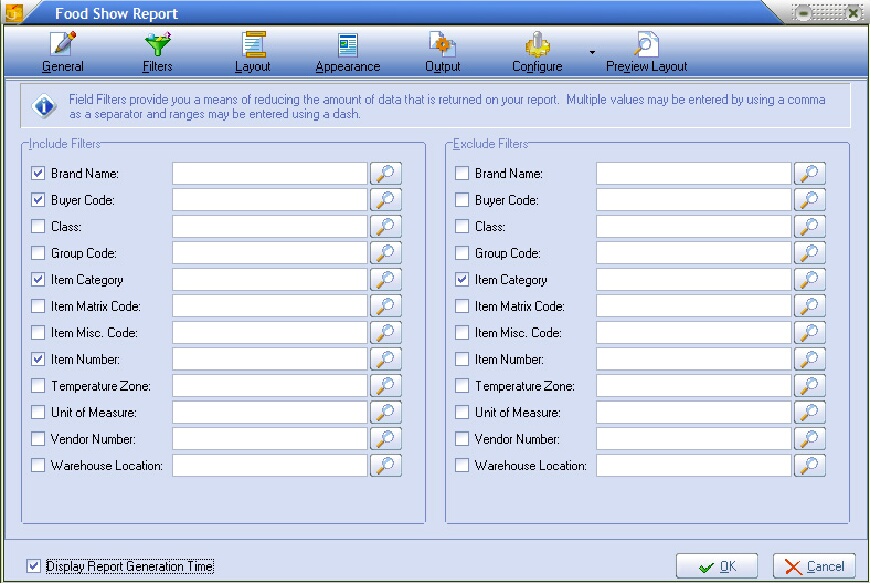
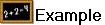 entrée V3 Food Show Report Layout screen:
entrée V3 Food Show Report Layout screen:
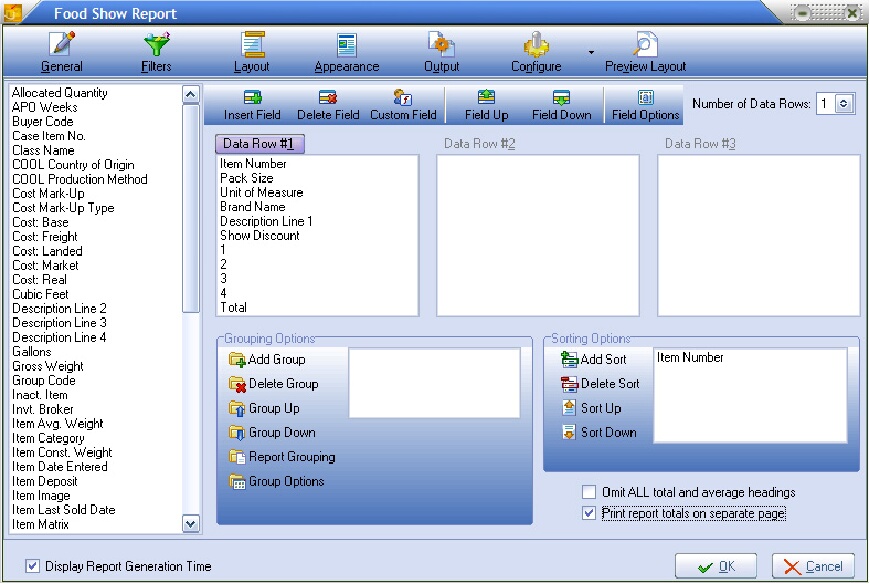
Food Show Worksheet Report
entrée V4 SQL General Tab Options
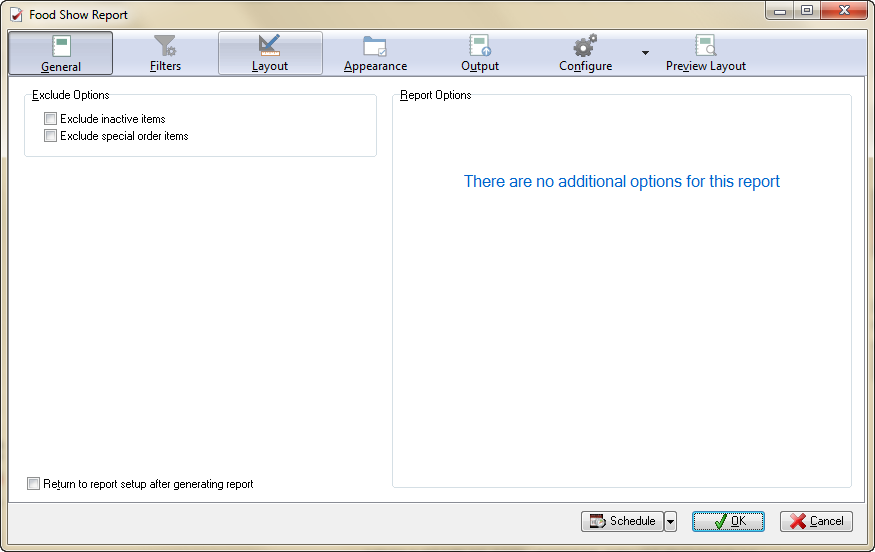
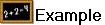 The default Food Show Worksheet layout.
The default Food Show Worksheet layout.