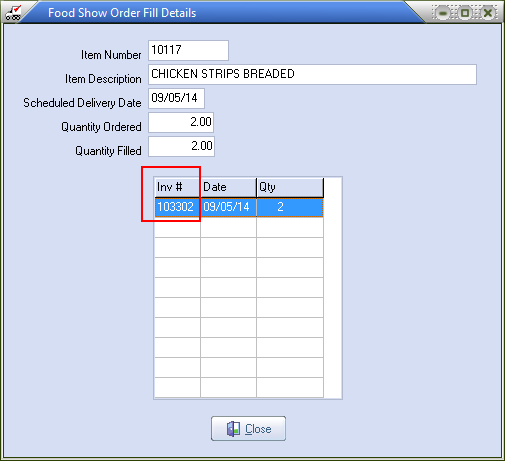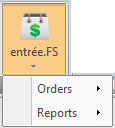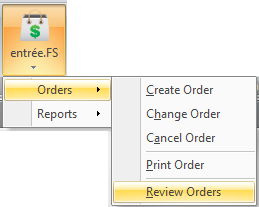The Review Order Utility
Since many aspects of the fulfillment of Food Show Orders are either automatic (updating a Food Show item for a short-shipped invoice item) or can be handled by any or all of your order taker staff (adding items to invoices and specifying appropriate quantities), keeping track of your Food Show Orders can be difficult. To help with the overall management of your Food Show Orders we have provided the Review Orders utility which allows you to look at individual Food Show Orders in detail or just take a quick overview of the orders for a specific customer.
Finding Food Show Orders
entrée V3
1a. Use menu path: Invoicing > Food Show Orders > Review Orders.
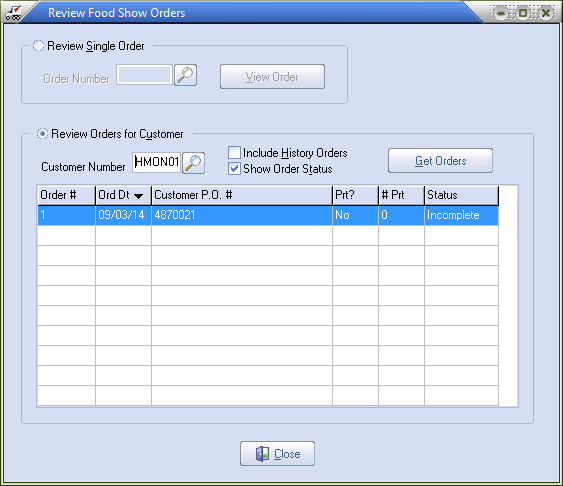
entrée V4 SQL
1b. Go to the Add-Ons ribbon menu > entrée.FS drop down menu >
|
Then select the Orders drop down menu > Review Orders.
|
entrée V4 SQL
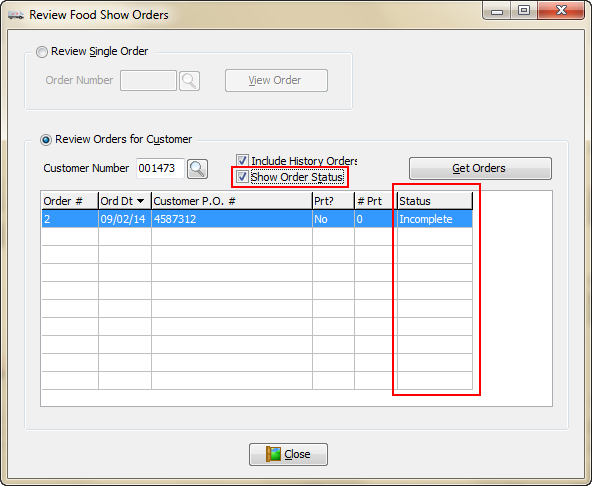
The Review Order utility is split into two separate sections.
▪The Review Single Order section for looking up specific orders.
▪The Review Orders for Customer section which compiles a list of all the Food Show Orders for a specific customer.
2a. You can either type in the Order Number you're interested in seeing (if you know it) or you can use the search feature to locate it.
Or
2b. Enter the Customer Number or use the Customer Search  feature (below) to show all of the orders on file for that customer.
feature (below) to show all of the orders on file for that customer.
entrée V4 SQL
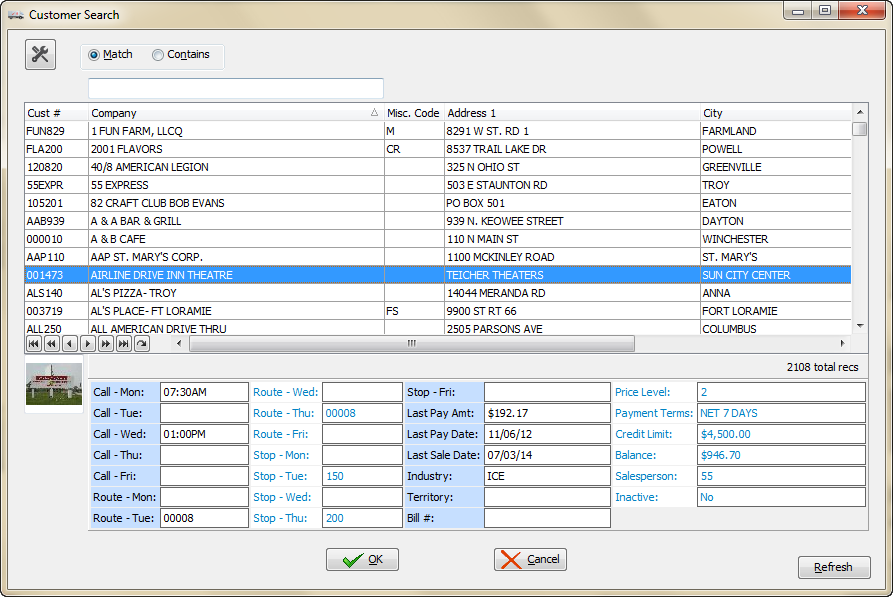
3. This will retrieve the entire list of Food Show Orders for that specific customer in the "Current" data files.
4. Check the Include History Orders option box if you also wish to view Orders that have been moved into History. Retrieving a customer's entire history might take time so this option defaults to “off”.
5. Check the Show Order Status option box to review the item detail for all of the customer's Food Show Orders and to determine the current status of the overall order. Reviewing the item detail for all of a customer's orders can take time so this option also defaults to "off".
If you enable this option then a new Status column is added (shown in the V4 image in step 1b) to the display grid indicating the result of the system's review of the orders. In this case, of course, we've only just started filling our test order and so it naturally shows up here as Incomplete.
•Double-clicking an entry in this list takes you into the order itself just like the Review Single Order option.
| 6. | Once you've selected the order the basic summary information will be presented in the Review Food Show Order screen. |
Use the View Comments button to read any comments on the order. If the View Comments button is disabled it means there are no comments with this order.
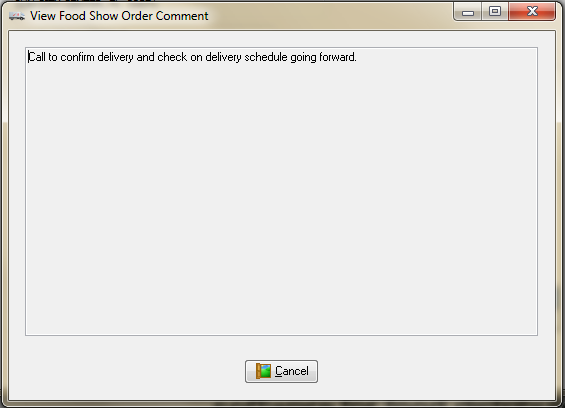
7. If you double click an item the View Food Show Item screen will display. You can see the entire delivery schedule for the item as well as its current fulfillment status.
entrée V4 SQL
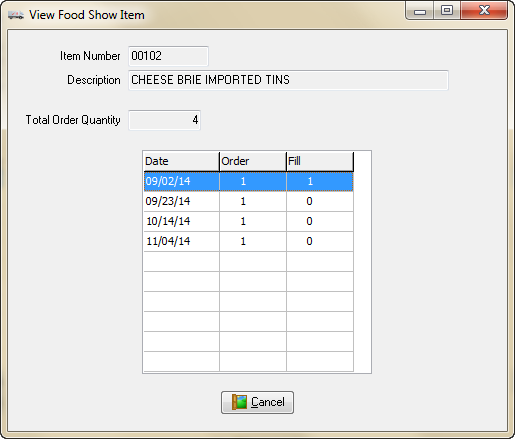
8. In View Food Show Item you can double-click a delivery which has a non-zero "Fill" value to view the Food Show Order Fill Details screen to see which invoice(s) filled that quantity.
entrée V3
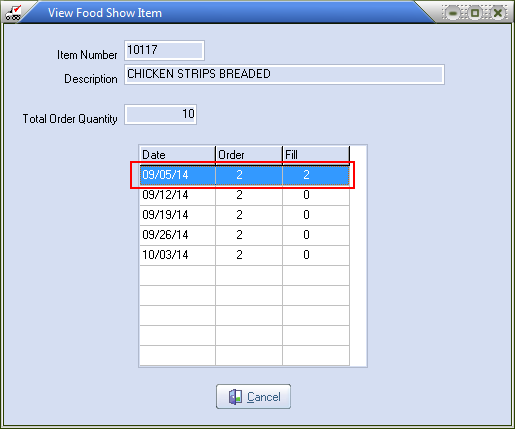
Food Show Order Fill Details