Exporting GL Accounts from entrée
If you are a distributor that has been using the entrée.AP and entrée.GL add-on modules and are moving to QuickBooks, and have not setup a chart of accounts in QuickBooks yet, you can export the GL accounts that were used in entrée directly into QuickBooks.
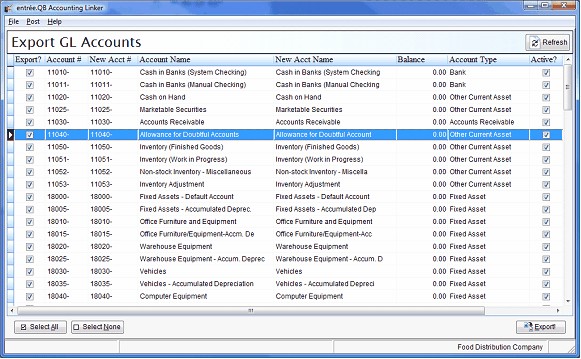
Grid Column |
Description |
Can Edit |
|---|---|---|
Export? |
This column indicates if the account data will be exported into QuickBooks. |
þ |
Account # |
The numeric ID that was used as an identifier for the GL account in entrée. |
|
New Acct # |
The account number that will be used when the account is created in QuickBooks. |
þ |
Account Name |
Descriptive name for the GL account that was used in entrée. |
|
New Acct Name |
The descriptive name for the account that will be used in QuickBooks. This mustbe 30 characters or less. |
þ |
Balance |
The current account balance of the entrée GL account. This will be the starting balance of the new QuickBooks account. |
|
Account Type |
The QuickBooks account type that should be assigned to the entrée account. |
þ |
Active? |
Indicates if the account is available to post into. |
|
Parent Account |
When using departments or sub-accounts, this column will contain the name of the parent GL account. |
|
How to Use the Export GL Accounts Utility
| 1. | In entrée.QB use menu path: File > GL Accounts > Export |
| 2. | When the Export GL Accounts utility is first opened, you will be prompted to select the entrée GL account file (GLACNTxx) that you wish to export into QuickBooks. |
As part of the export process, all accounts that are exported are automatically imported for use in entrée as part of the process, so you will not need to run an import operation after exporting accounts.
| 3. | Navigate to the directory that contains the entrée GL account file, |
| 4. | Click Open. |
| 5. | entrée.QB will then start loading the GL accounts into the account grid. |
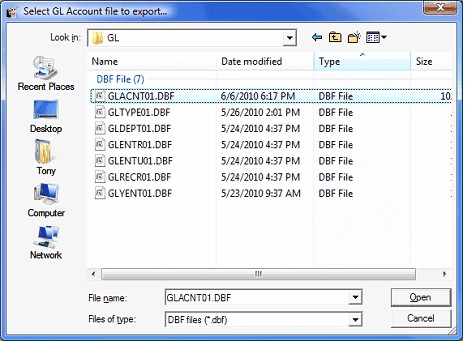
•This process may take a little time, so a progress indicator will be displayed in the lower left corner of the entrée.QB application window.

 If you select the wrong file or wish to start over click the Refresh button to reopen the "Select GL Account file to export dialog.
If you select the wrong file or wish to start over click the Refresh button to reopen the "Select GL Account file to export dialog.
