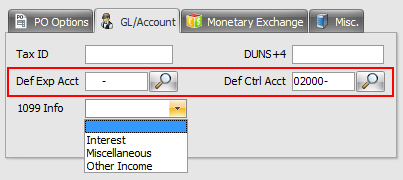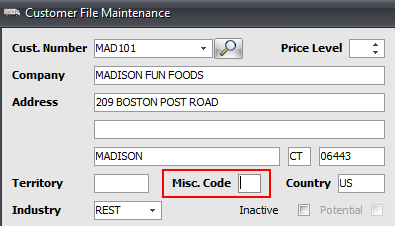entrée.QB Product Features
The NECS entrée.QB software allows you to easily link your entrée system with QuickBooks*. This module is especially valuable if your company’s accounting staff is trained and proficient in QuickBooks*, and you want to continue to use it for General Ledger and Accounts Payable purposes. No longer will there be any kind of double entry needed, as entrée.QB automates the communications between both systems.
The unique design of entrée.QB as a stand-alone application allows all of the users in the entrée system to work as normal, without any of the security, network or licensing issues that can occur with a direct link into the QuickBooks application.
General Ledger Features
•Can optionally import your QuickBooks* Chart of Accounts into entrée V3 or entrée V4 SQL.
•Can optionally export your entrée Chart of Accounts into QuickBooks*.
•Using customer grouping, can release entrée accounting data into different QuickBooks* companies.
•Released data into QuickBooks* can be in a “Summary” format (one entry per general ledger account).
•Released data into QuickBooks* can be in a “Detail” format (each sales and cash receipt transaction posted as a separate journal entry).
Accounts Payable Features
•Link entrée vendors to QuickBooks* vendors.
•Can optionally import your QuickBooks* vendors into entrée.
•Can optionally export your entrée vendors into QuickBooks*.
•Create a “QuickBooks* Bill” from an entrée received purchase order.
Import / Export & Synchronize GL Accounts
The entrée.QB software module will synchronize GL (General Ledger) Accounts between entrée and QuickBooks to ensure the accuracy of your Chart of Accounts. Typically GL accounts are pulled into entrée from QuickBooks using the Import GL Accounts utility. However as part of the initial setup of entrée.QB, operators are allowed to export an existing entrée GL account file into QuickBooks.
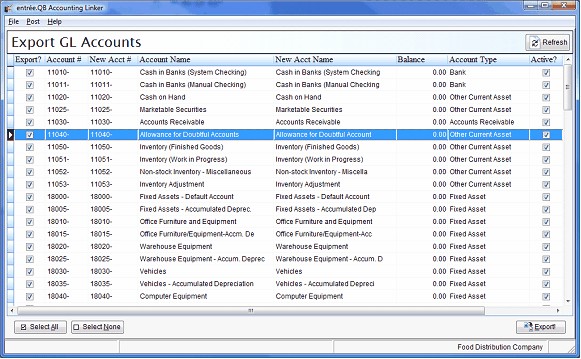
Override Accounts
Chart of Account codes which override the normal codes can be assigned to your inventory items and your vendors in the entrée system. To ensure that both entrée and QuickBooks function together properly, you will need to verify these codes when you first start using entrée.QB.
•Inventory items can be assigned override Sales and Cost of Goods Sold GL accounts defined on the Cost/Price tab of Inventory File Maintenance in entrée.
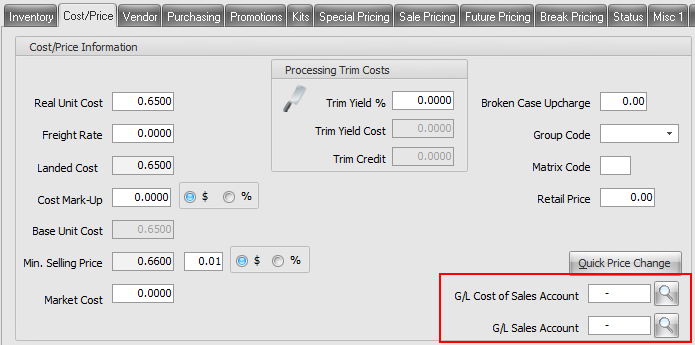
• Click the Search button to open the GL Account Search dialog to find the correct account.
Click the Search button to open the GL Account Search dialog to find the correct account.
Vendors
Vendors can be assigned override defaults using Def Expense Account and/or Def Control Account fields in the Vendor tab GL/Account tab in Vendor File Maintenance in entrée.
These expense and control accounts will be used by default when creating a payable to export into QuickBooks after closing a purchase order in entrée. |
|
Import / Export & Synchronize Vendors
Your entrée vendors must be linked or exported into QuickBooks before any purchase order payables can be posted into QuickBooks. Typically vendor accounts in entrée are linked into the corresponding vendor accounts in QuickBooks using the Link Vendors utility.
As part of the initial setup of entrée.QB, operators are allowed to export any vendors in entrée into QuickBooks or import QuickBooks vendors into entrée.
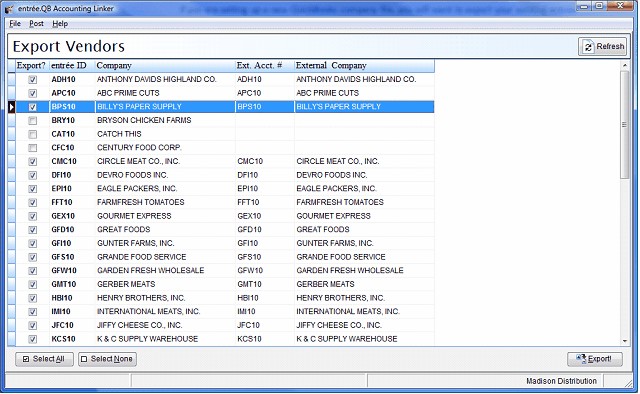
Post Payables to QuickBooks
entrée offers the ability to create a payable or vendor bill at the time a purchase order is received in the entrée system. After receiving product from a purchase order and you have received the vendors invoice, you will be prompted to close the purchase order and create a payable in QuickBooks.
The Balance To Distribute field will contain the remaining amount of the payable that needs to be distributed. This value cannot be edited directly, but is derived using the value in the Amount field less the total of the distributions that have been applied in the distribution grid.
This field will be highlight in green when the balance reaches 0.00, otherwise it will be highlighted in red. By default the total of the purchase order (or the Amount field if manually changed) is posted as a distribution to the vendors default expense account.
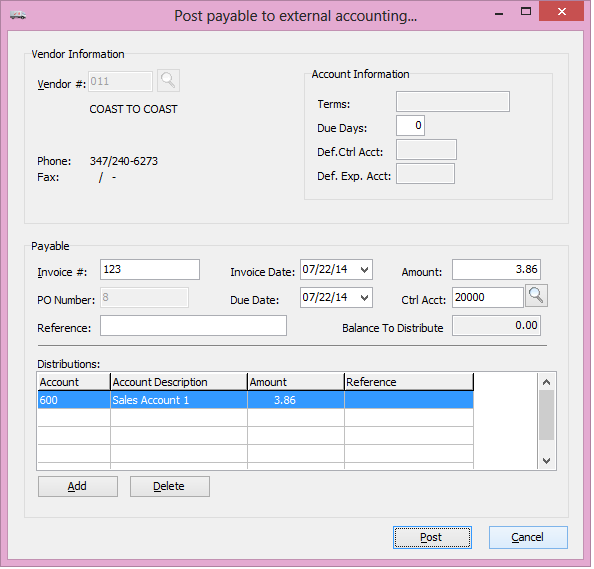
Export Journal Entries
As you use the main entrée application and wish to export your account postings to QuickBooks, you will use the “Release to GL” feature. This will save all account postings to a holding file. entrée.QB then uses the data contained in the holding file to push the journal entries into QuickBooks. To use this feature, you must have first synchronized the entrée and QuickBooks GL account files using the Import and/or Export GL Accounts utility.
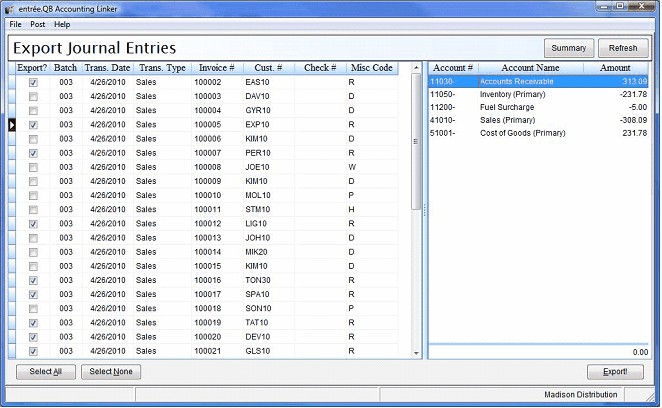
entrée.QB allows for journal entries to be posted into QuickBooks in one of two methods:
•Summary mode will post an entire entrée release batch as a single journal entry.
•Detail mode will post a journal entry for each Sales transaction (invoice/credit memo) and cash receipt within the entrée release batch.
The detailed posting provides much greater traceability in the QuickBooks general ledger. Sometimes food distributors using QuickBooks will have more than one company defined. entrée.QB allows you to export journal entries to different companies you may have defined in QuickBooks.
In order to accomplish this, you can classify customers into different QuickBooks companies by using the “Customer Misc. Code” in Customer File Maintenance in the main entrée system.
When exporting journal entries, specify the QuickBooks company and also the Customer Misc. Code, and only the journal entries that are associated with that customer code will be posted. |
|