Controls
Vendor Section
Vend #
Enter a Vendor Number in this field. Any vendor entered must exist in the Vendor database. Enter up to six characters for the vendor.
- Or -
Click the Vendor Search  button or hit the F5 key to bring up the Vendor Search screen (see examples below).
button or hit the F5 key to bring up the Vendor Search screen (see examples below).
entrée V3
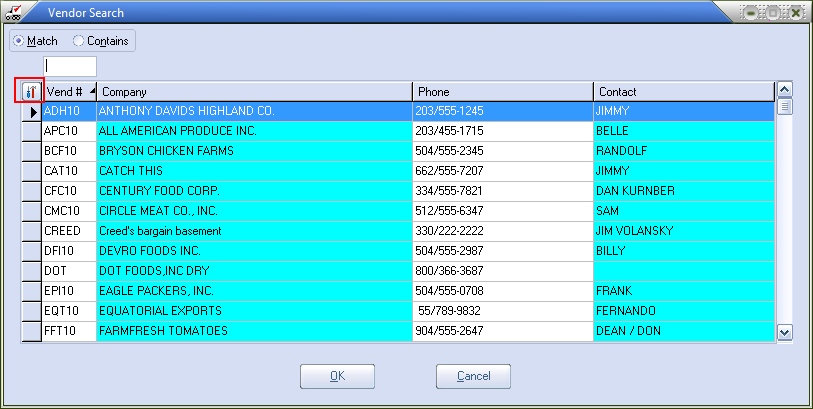
entrée V4 SQL
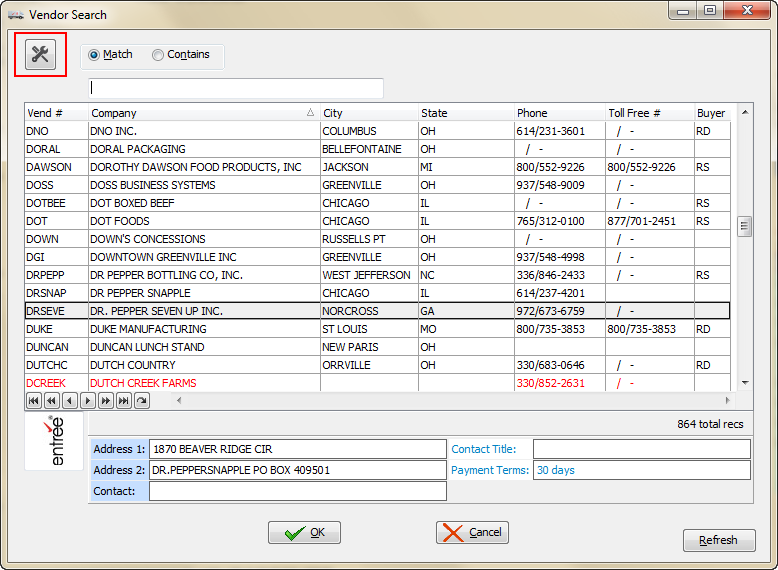
In entrée V4 SQL the search features have been enhanced providing more options for search by the selected column, sort the list using a column and much more.
•See the entrée V4 SQL System Guide V4 SQL Search Features chapter for a full description of the tools and features in version 4 searches.
 All the remaining vendor section fields are informational only and cannot be edited unless otherwise noted.
All the remaining vendor section fields are informational only and cannot be edited unless otherwise noted.
•For those who have the entrée.AP add-on module for entrée sorting by Check Date or Check Number has been added to the Vendor Invoice search dialog.
To add these new fields to the grid click the  Configure Tool icon in the upper left corner. The Grid Properties dialog box will be displayed. In the Column Configuration tab use the right arrow to move the new sort columns to the Displayed Columns list. Then use the up or down arrow to adjust the location of the columns in the list.
Configure Tool icon in the upper left corner. The Grid Properties dialog box will be displayed. In the Column Configuration tab use the right arrow to move the new sort columns to the Displayed Columns list. Then use the up or down arrow to adjust the location of the columns in the list.
Phone
This is the phone number of the vendor company.
Remittance Address
This the remittance address of the vendor. It is the address that can be printed on the check.
Company / Address 1 / Address 2 / Address 3
These fields are displayed for miscellaneous vendors and are editable. This is the vendor information that will be shown on checks printed for miscellaneous vendors.
