Close Period
Dot Foods historical pre-order data will be archived as a part of the Close Accounts Receivable process in the Close Period utility.
•For more detail information about the requirements that need to be met before proceeding with the Closing process visit entrée V3 KnowledgeBase or the entrée V4 SQL KnowledgeBase in our website.
 Before closing make sure all data files are backed-up and all key financial reports have been run prior to using this utility.
Before closing make sure all data files are backed-up and all key financial reports have been run prior to using this utility.
entrée V4 SQL
1. Go to the System ribbon menu and click the Close Period option.
2. The Close Period utility will open. Now follows steps 2 - 5 in the entrée V3 instructions that follow.
entrée V3
1. Use menu path: System > Closing > Close Period.
2. Select the Period Ending Date using the arrow for the drop down menu.
3. Then check the box for Close Accounts Receivable.
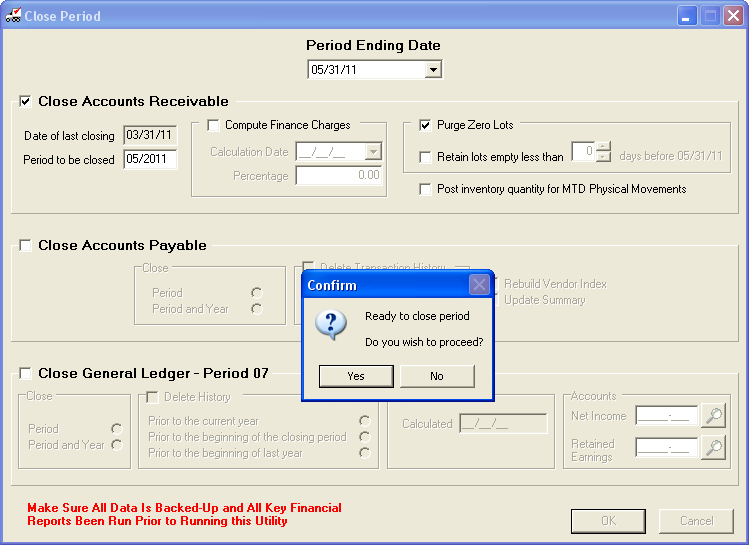
4. The Close Period Progress box will display a message about Dot Foods Order Details being moved into History along with all the other messages you will see in the progress box as the utility runs.
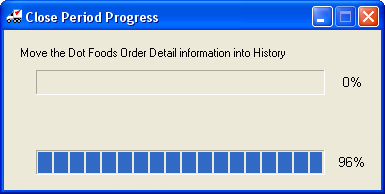
5. To view the historical data after the closing process is complete run the Sales Report.
