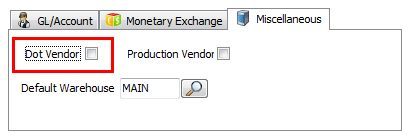Vendor File Maintenance
First Step in the entrée.DOT Setup Process - Identify Your Dot Vendors
As a part of the setup process you will need to identify and flag your Dot Vendors in entrée. This is done in Vendor File Maintenance on the Broker/Notes tab in version 3 and in the Vendor tab in V4 SQL.
 entrée.DOT does support multiple or departmentally organized vendors for Dot Foods purchases.
entrée.DOT does support multiple or departmentally organized vendors for Dot Foods purchases.
entrée V4 SQL Security Manager
In the entrée V4 SQL Security Manager under the User Account Settings Miscellaneous options is #111 “Allow editing in Vendor File Maintenance” it must be checked to allow users update access to the vendor file. By default all user accounts will have this option checked and have the ability to update the vendor file.
entrée V4 SQL
1. Go to the Vendor ribbon menu and click the Vendors option.

2. Find the desired Dot Foods vendor and go to Vendor Tab > Miscellaneous sub-tab on the right side.
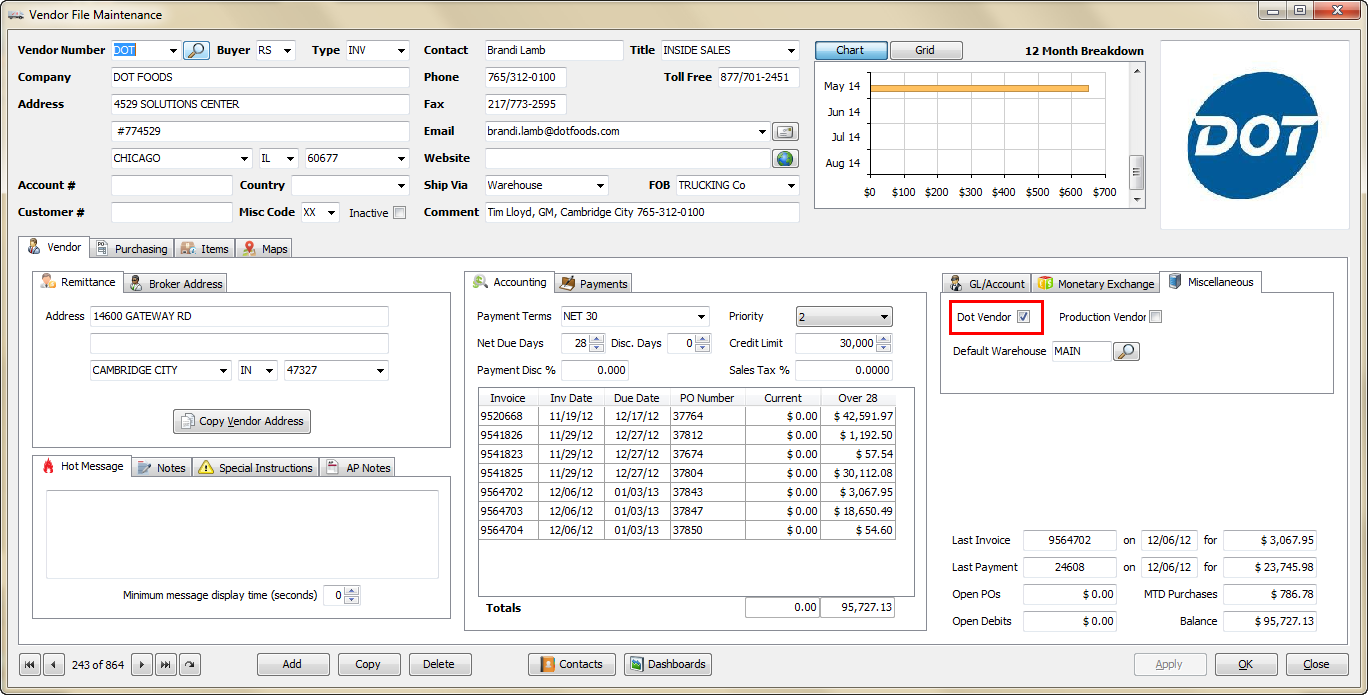
3. Check the Dot Vendor box to flag your Dot vendors.
4. Click Apply then click OK.
5. Repeat steps 2 - 4 to identify all your Dot vendors. |
|
entrée V3
1.Use menu path: File > Vendor Maintenance
2.Find the desired Dot Foods vendor go to > Broker / Notes tab.
3.Check the Dot Vendor box to flag your Dot vendors.
4.Click Apply then click OK.
5.Repeat steps 2 - 4 to identify all your Dot vendors.
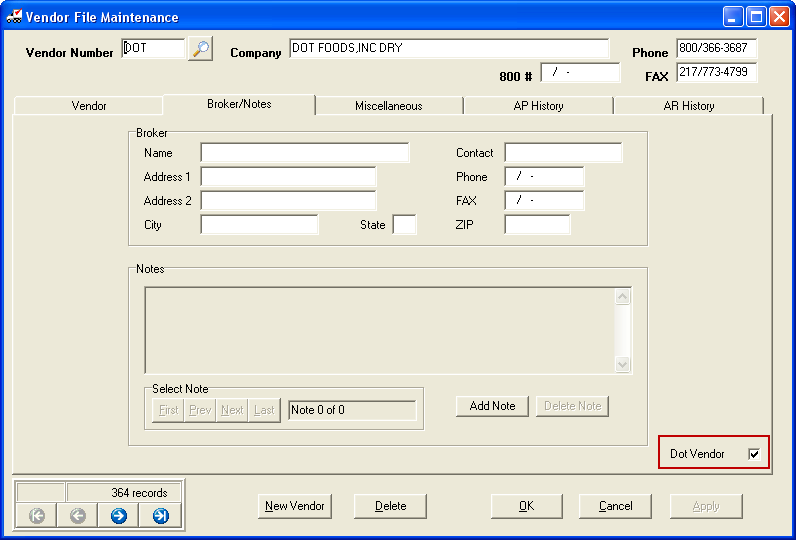
•For more detailed information about Vendor File Maintenance and assigning vendor numbers please refer to the topic in either the entrée V3 KnowledgeBase or the entrée V4 SQL KnowledgeBase in our website.