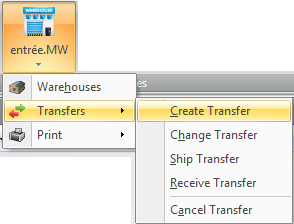entrée.MW
The entrée.MW icon is activated in the Add-Ons ribbon menu for customers who have purchased the entrée.MW add-on module.
Easily Manage Inventory in Multiple Warehouses
The entrée.MW software add-on module for entrée provides the inventory organization and tracking a food distributor needs when dealing with different warehouse locations, whether across town or across the country. You can define an unlimited number of warehouses, with each warehouse having its own unique location assigned. You will always know exactly your physical inventory per warehouse, warehouse locations for a specific line item, in-transit inventory being moved between your warehouses and en route inventory due into each warehouse from your vendors. You can also produce the documentation you need to transfer inventory, including "Transfer Pull Sheets". When performing Warehouse Transfers, items can be keyed in manually or preloaded using either the "Pre-Sales" or "Restock" features. The "Pre-Sales" feature will load all items from existing invoices where the default warehouse was changed in order to fulfill the customer requested quantities. The "Restock" feature will refill inventories to the warehouse specified order point levels.
Inventory File Maintenance
The "Warehouse" tab in Inventory File Maintenance becomes activated with the entrée.MW software module and will display a detailed breakdown of how much product is located in each of your physical warehouses and your desired order points. The Adjust button opens the Adjust Warehouse Inventory dialog so you can update your On Hand quantities and weights. You can also view inventory "Allocations" for the item (amount committed to customers but not yet shipped), the "In Transit" quantities (amounts en route to each warehouse) and the "On Order" quantities (amounts en route to be delivered by your vendors with the requested due dates).
Invoicing and Purchasing Features
The entrée.MW software allows you to define the warehouse to be used to pull the individual line items of a customer's invoice and which warehouse the vendor's purchase order should be delivered to. You can provide the specific breakdown of which warehouse and how much quantity or weight should be pulled or delivered. This is ideal for situations such as being out of stock on an item in the default warehouse for the customer and you want to have the product pulled from another warehouse. Or perhaps you want your vendor to deliver specific line items to a different warehouse than normal.
Warehouse Document Options
Each warehouse that you define can have its own set of document options pertaining to how that warehouse operates. You can specify if "Transfer Pull Sheets" should sort by item temperature zone or if frozen items should print on a separate page. "Loading Sheet" documents can separate items by originating warehouse or omit items that are not be shipped from the invoice warehouse. When printing customer invoices, you can separate and group items by originating warehouse.
Access entrée.MW Menus
1. Go to the Add-Ons ribbon menu.
2. Click the entrée.MW drop down menu and make your selection from the Warehouse, Transfers or Print menus.
|
|