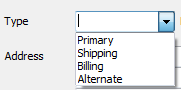Postal Address Element

Editing a Postal Address
1. When you first add a contact the Postal Address element will have generic information and will look like the image above.
2. Click the  Edit button and the Address Properties dialog will open for the selected contact. Edit the generic information to create and save the actual address.
Edit button and the Address Properties dialog will open for the selected contact. Edit the generic information to create and save the actual address.
3. Use the Type drop down menu to select a new type only if you are not entering the Primary address.
4. Enter a Nickname.
5. Check the Default Address option if required.
6. Select the new Type from the predefined address types in the drop down menu.
7. Edit the Address field in the element details area.
8. Enter the City name.
9. Select the State from the drop down menu.
10. Enter the Zip Code.
11. Enter the Country.
12. Click OK in the properties dialog to save the address.
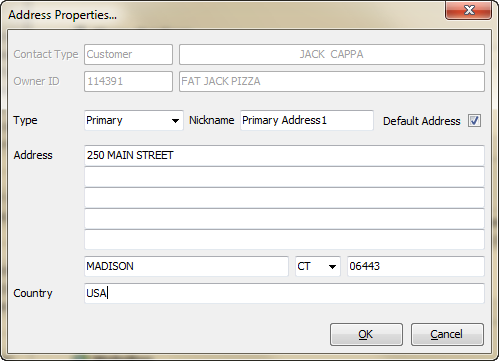
Adding a New Address
1. Click the  Add button to add a new address element for the currently selected contact.
Add button to add a new address element for the currently selected contact.
2.Use the Type drop down menu and select from the predefined address types listed on the right. 3.Edit the Address field in the element details area. 4.Enter the City name. 5.Select the State from the drop down menu. 6.Enter the Zip Code. 7.Enter the Country. 8.Click OK in the properties dialog to save. |
|

Delete an Address
Select an address then click the  Delete button.
Delete button.