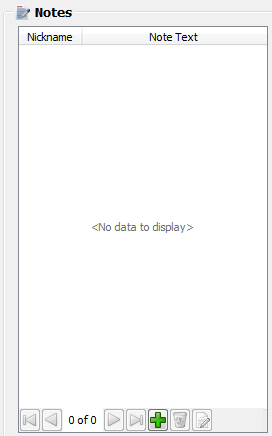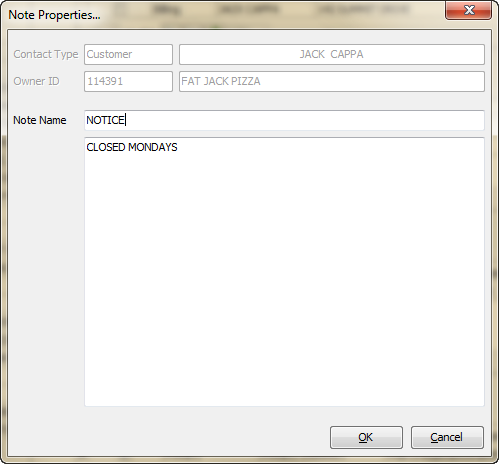Notes Element
Each contact will have a Notes element with it's own toolbar. The notes element will be empty when you first add the contact to the database.
Adding a Note 1. Click the
|
|
2. The Note Properties dialog will open for the selected contact.
3. Enter a Note Name that is descriptive of the note.
4. Enter the note in the Memo area. You can enter an unlimited number of characters in the memo area.
5. After entering the new note information click the OK button to save it for the contact.
|
|
Editing a Note
1. To edit a contact’s note first select the desired note.
2. Click the  Edit button and the Note Properties dialog will open for the selected note.
Edit button and the Note Properties dialog will open for the selected note.
3. Edit the Note Name or the note text in the Memo area.
4. Click OK to save the edited note for the contact.
Delete a Note
Select a Note then click the  Delete button.
Delete button.