Websites Element

When you first add a contact the Websites element will have no URLs and will have generic information like the image above. You must select and edit that generic website to create the first URL.
Editing a Website URL
1. To enter the contact’s website URL select the Primary record in the website element section.
2. Click the  Edit button and the Website Properties dialog will open for the selected contact.
Edit button and the Website Properties dialog will open for the selected contact.
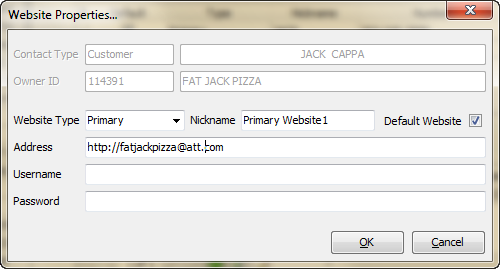
3. Select Website Type from the drop down menu of predefined types.
▪Primary Website
▪Alternate Website
▪Sales / Ordering Website
4. Enter a Nickname for the website.
5. If this is the contact's Default Website check the option.
6. Enter the URL address in the Address field.
7. You may optionally store the Username and Password for the account, these fields are for reference only.
8. Click OK in the properties dialog to save.
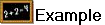 Here is the final website element information from the edit process.
Here is the final website element information from the edit process.

Add a New Website
1.  Click the Add button to enter a new website for the currently selected contact.
Click the Add button to enter a new website for the currently selected contact.
2. Select Website Type from the drop down menu of predefined types.
▪Primary Website
▪Alternate Website
▪Sales / Ordering Website
3. Enter a Nickname for the website.
4. If this is the contact's Default Website check the option.
5. Enter the URL address in the Address field.
6. You may optionally store the Username and Password for the account, these fields are for reference only.
7. Click OK in the properties dialog to save.
Delete a Website URL
Select a Website then click the  Delete button.
Delete button.
