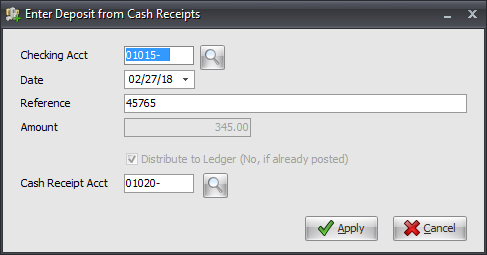Non-AR Receipt
 System option #68 must be enabled to post Non-AR Receipts.
System option #68 must be enabled to post Non-AR Receipts.
Sometimes monies received are not applied to an invoice. Some distributors are paid rebate checks from their suppliers. Nabisco may give a 1% rebate on all sales. When this check is received from Nabisco, there are no invoices to which it can be applied, because it was never an accounts receivable item. For these instances check the Non-AR Receipt field.
Processing Non-AR Receipts in Enter Cash Receipts
1.Find your designated Rebate account in the customer file. Here you see REB100.
2.Enter the Receipt Amount.
3.Check the Non-AR Receipt option.
4.The invoice grid will be disabled.
5.Now enter the Check Number and Apply Date for the Non-AR.
6.Click the Apply button.
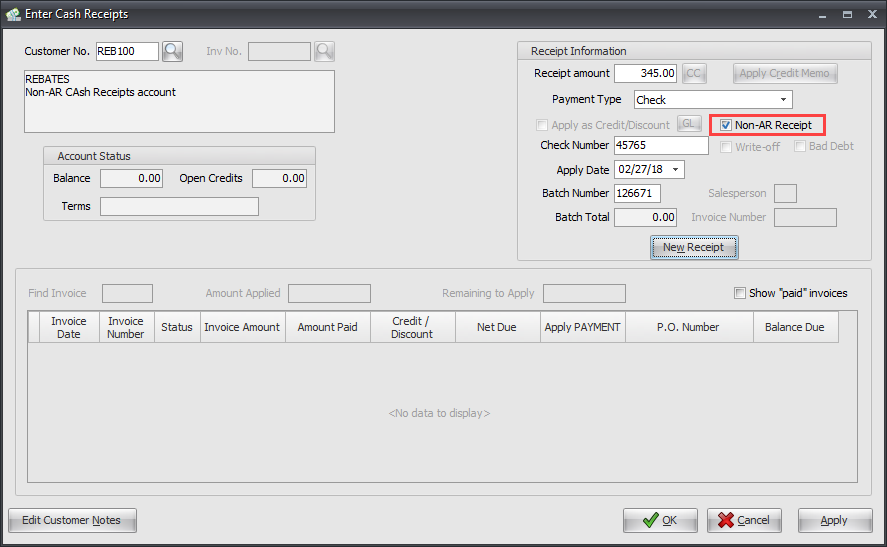
•Next Apply the Non-AR Cash Receipt
7. The Apply Non-AR Cash Receipt dialog opens. Here you must post to a specific GL Account. Use the  search tool to find the correct GL account.
search tool to find the correct GL account.
8. The GL Description is brought in with the account and not editable.
9. You can optionally add a Reference with the posting.
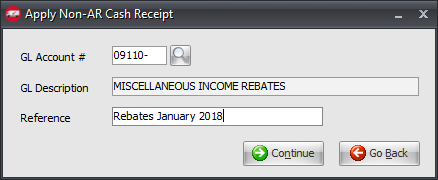
10. Click Continue go forward with the posting. Click Go Back to return to the Enter Cash Receipts screen.
11. A Confirm message will display.
•Click Yes to go forward with the posting.
•Click No to cancel the posting. |
|
12. The Enter Deposit from Cash Receipts dialog opens.
•Click Apply to enter the deposit.
13. A Confirm message will display Deposit has been applied. •Click OK. |
|

•Non-AR receipts will be displayed on the Deposit Slip report. The Deposit Slip report does have an option to list the Non-AR receipts. The Reference entered for the non-AR receipt will be displayed in the Non-AR Reference column of the report.
•Non-AR receipts must be applied to a special customer account, which is used only to handle these receipts. For example a customer account could be created and called the "Nabisco Rebate Company".
• Non-AR receipts will not be printed on the Cash Receipts report.