Daily Summary Overview
Menu path: Dashboards ribbon menu > Daily Summary drop down menu.
| 1. | The Daily Summary utility is date driven. |
Select the desired Date by clicking the button in the date field to access the drop down calendar. Scroll through the calendar using the arrows. Click the desired day in the calendar.
| 2. | Click the Configuration icon  to change the Grid Configuration. to change the Grid Configuration. |
| a. | Column Configuration tab – |
•Click a field and use the arrows to add or remove data from the summary.
| b. | Display Options tab |
•Select options for General display
•Select options for Sub-totaling including enabling sub-totaling, group by drop down list to select fields for sub-totaling, display headings and labels.
| c. | Click OK to save the chosen Grid Configuration options. |
Column Configuration Options:

Display Configuration Options:

General Display Options |
Sub-Totaling Group By Options |
|
|
| 3. | Click the Refresh button to get the summary data for the date populated on the screen in your chosen Grid Configuration. |
 |
| 4. | Data for Orders and Deliveries will be displayed in separate sections of the Daily Summary page. Click the minus or plus sign in the upper right corner to expand or collapse these sections. |
| 5. | Click the Split view Horizontal/Vertical icon  to change page view orientation. to change page view orientation. |
| 6. | There are 3 buttons for displaying the screen output and a Print option. |
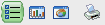
| a. | Detail - list view |
| b. | Bar Graph |
| c. | Pie Graph |
| d. |

The Bar and Pie Graphs have sub-options for the type of data to view; Total, Gross Profit, Base Cost and Real Cost.
•Bar Graph allows any combination of data types to be selected for inclusion in the graph by checking the boxes.
•Pie Graph allows selection from a drop down list of only one data type at a time for each graph.


