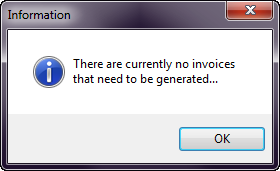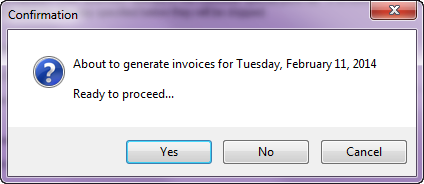Generating Invoices
1. On the Auto-Generate Orders screen click the Generate button to start the order generation process.
•If there are no invoices meeting the entered route, customer or dates you will see this Information message box. |
|
2. After clicking the Generate button you will be prompted for confirmation before the invoices are generated.
•Click the Yes button to begin the order generation process.
•Click the No button to return you to the Auto-Generate Orders window allowing you to adjust field values.
•Click the Cancel button to return you to the entrée main menu without generating any invoices. |
|
3. After you click Yes you will see a progress dialog box showing which customer an invoice is being generated for and what product is currently being added to the invoice.
4. Once all of the invoices are generated a new dialog box will display the number of invoices generated.
Click OK to return to the entrée main menu. |
|