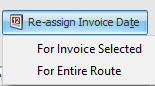Re-Assign Invoice Date
You have the ability to change the Invoice Date on Invoices and Return Authorizations (Credit Memos).
Change the date on selected invoices and return authorizations or all documents in a selected Route node as a group using the Re-assign Invoice Date button.
 The Re-assign Invoice Date button will not be active for users who do not have #33 "Allow editing of printed invoices" option enabled for their User Account in Security Manager.
The Re-assign Invoice Date button will not be active for users who do not have #33 "Allow editing of printed invoices" option enabled for their User Account in Security Manager.
Using Re-Assign Invoice Date
1.In the Invoice Date field enter the date of the invoices that you want to re-assign. 2.Select the Route node or an individual invoice to have the invoice date re-assigned.
|
|
3. Click the Re-assign Invoice Date button to view your options.
▪For Invoice Selected - Updates the highlighted invoices.
▪For Entire Route - Updates either the entire route of invoices or updates only the multiple highlighted routes.
•For Invoice Selected:
a.In the Re-assign Invoice Date menu click the For Invoice Selected.

b.The Select Date... dialog box will open.
c.Click and select the new invoice date in the calendar for the re-assignment process. Then click OK.
d.An Updating Files... Saving Invoice message box will quickly display and close indicating that your invoice date re-assignment is being performed.
•For Entire Route:
a.Click on the route in the grid that you would like to change the invoice date.
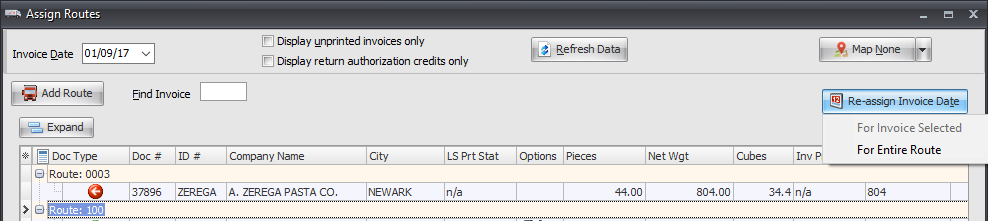
b.Then click the For Entire Route option in the Re-assign Invoice Date menu.
c.The Select Date... dialog box will open.
d.Click and select the new invoice date for the route in the calendar. Then click OK.
e.An Updating Files... Saving Invoice message box will quickly display and close indicating that your invoice date re-assignment is being performed.
To view the newly re-assigned invoices
1.Change the Invoice Date to the date used for the re-assignment.
2.The invoices and/or the Route node with all it’s invoices will be displayed in the new Invoice Date.
•New Route nodes will be added to the re-assigned Invoice Date Assign Routes screen as required for the invoices that were moved .
•Totals for Routes and invoices will be moved and adjusted as required.
•After the re-assignment process invoices that need weights, prices, etc... will not display invoice totals in the "Inv Total" column.
 When the date of an invoice is being changed, any unsaved Route, Stop or Truck Number assignments for that invoice will be discarded. Make sure you save any changes before you re-assign the invoice date. Or you can make those changes after you have re-assigned the invoice date.
When the date of an invoice is being changed, any unsaved Route, Stop or Truck Number assignments for that invoice will be discarded. Make sure you save any changes before you re-assign the invoice date. Or you can make those changes after you have re-assigned the invoice date.
Any unsaved changes on invoices NOT having their invoice date re-assigned will NOT be impacted by the date re-assignment process.