Return Authorizations
You will use the new Edit Credit Memo Billing Detail dialog Return Authorization option to get Return Authorizations into the Assign Routes feature.
Customer File Updates
•In Customer File Maintenance on the Routing Tab you can set the default route and stop for your customers. These Route/Stop values will be used on new Invoices and Return Authorizations (and can be left blank). Later in Invoicing these values can be changed on a "per document" basis.
Using Credit Memos for Return Authorizations
You can easily mark an item for Return Authorization using the Credit Memo feature.
1.Go to Create / Change Credit Memo find the invoice for the item to be returned. 2.Set the Invoice Date to the date the item will be picked up. 3.Edit the item in the grid to set the Return Code, Quantity, etc... 4.Click the Billing Detail button. 5.Check the Return Authorization option and click OK. 6.To save the Credit Memo click OK.
•For more detailed information about Credit Memos see that chapter in this guide. |
|
7.Next the Invoice Printing Options dialog will open so you can print the Return Authorization. 8.Make your print selections and click OK.
|
|
•The Credit Memo with the item to be picked up will be displayed in the Assign Routes grid as a Return Authorization on the date set in the Credit Memo Invoice Date. When you select the route the Route Summary Truck R/A fields will show the amounts and stops.
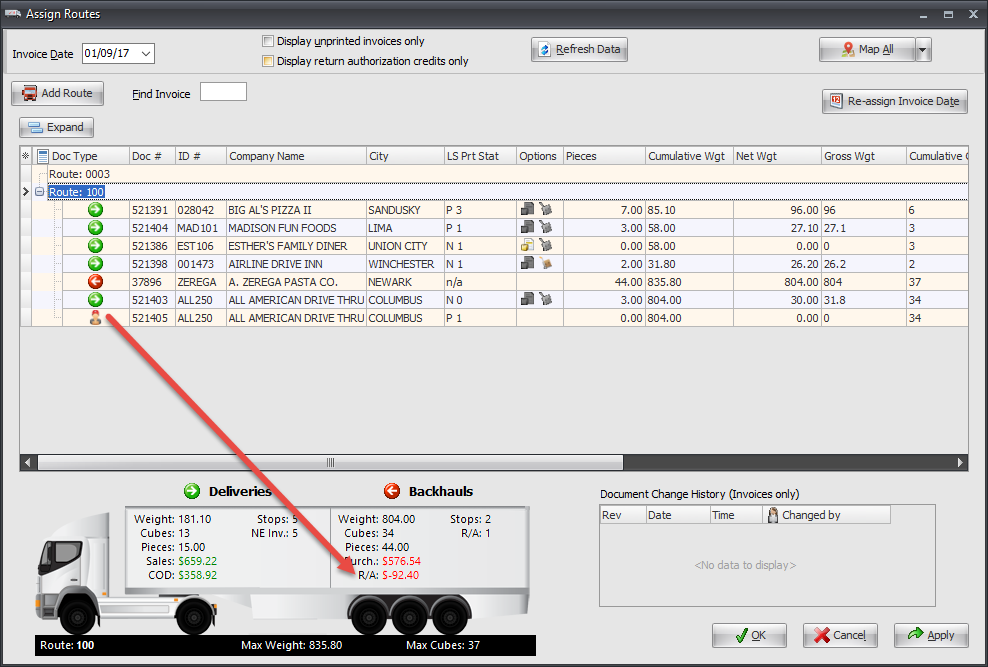
|
|
•Click on the Return Authorization in the document grid and the Document Change History will be displayed.


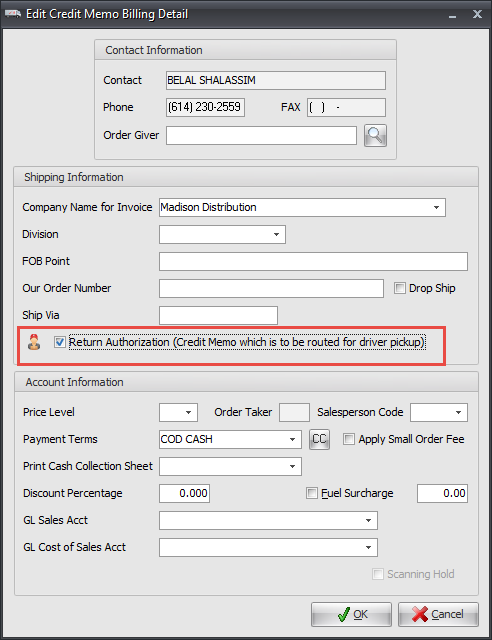
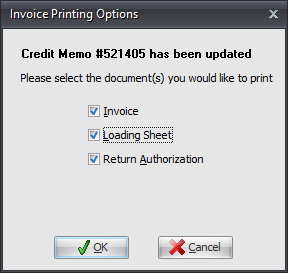
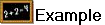 The Assign Routes document grid with a Return Authorization. When you mouse-over the
The Assign Routes document grid with a Return Authorization. When you mouse-over the 