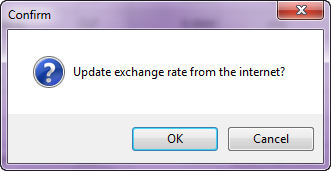Using the Monetary Exchange Rate Utility
The monetary exchange rate utility is used to define and maintain current exchange rate information as compared to the US dollar. This section will provide an overview to adding, editing, or deleting exchange rate information using the monetary exchange rate utility.

Main Menu Options
•Add - Add a new country's exchange rate to the database.
•Delete - Remove a country's exchange rate from the database.
•Undo - Restores values from the database after a change and before you Post.
1.Click Undo and you will see the Confirm Restore dialog.
2.Click Yes to continue or No to cancel the restore. |
|
•Update All Rates - Updates all the exchange rates in the Monetary Exchange Rate Maintenance screen.
•Post - Post your changes to the database. When the Post button is visible it means you need to perform a post to the database. The Post button will be grayed out when it is not needed as shown below.

 Posting must be done after any updates, additions or changes to the monetary exchange data in the screen to keep the database updated.
Posting must be done after any updates, additions or changes to the monetary exchange data in the screen to keep the database updated.
•Refresh - Reloads the rate grid data from the database onto the screen.
If there are pending changes to the database that have not been posted yet you will get the this Confirm message: "There are changes pending to the exchange rate definitions. Are you sure you want to reload the grid data?" Select Yes now and your recent changes may be lost or select No and wait.
•Exit - Closes the Monetary Exchange Utility and returns to the entrée application window.
Rate Grid Column Data
Click any column header and sort the exchange rate data by that column in ascending or descending order.

•Region - Region code for that country.
•Country - Country name and flag selected from the drop down menu.
•Notes - Enter any notes about the foreign currency.
•Currency - The name of the currency.
•ISO - The International Standard Organization's (ISO) currency code.

•Rate - The amount of foreign currency required to equal 1.00 US. Currencies with 0.0000 values are not activated in your system.
•Rate Updated - Latest exchange rate value from the internet.
•Last Rate - Arrow indicating the rate change Green up (image above) or Red down (image below) and the previous exchange rate value.

•Last Updated - Date and time of the previous exchange rate update.
•Change % - The percentage change in the exchange rate from the last update.
•Change $ - The dollar change in the exchange rate from the last update.
• Update button - This is the Update exchange rate from internet button. This area is blank on new adds. Once the first update is run the button image is placed here.
Update button - This is the Update exchange rate from internet button. This area is blank on new adds. Once the first update is run the button image is placed here.
Activate an Existing Country's Exchange Rate
The system comes with a basic list of frequently used monetary exchanges loaded in the database. None of them are live until you active that exchange rate in the system.
1. Select a country from the list and click the Update column
2. The Confirm dialog will display. Click OK.
3. The exchange rate information will be retrieved from the internet and updated for that country. |
|
4. Click the Post button to update your database.
Add a New Exchange Rate
If a currency you need is not in the basic list of frequently used monetary exchanges loaded in the system you can add the currency following these steps.
| 1. | Click the Add option and a blank row will be added to the bottom of the screen. |

| 2. | Right-Click on the Country column to access the drop down menu and select the desired country. The Region value will be filled in for you once your selection is made. |
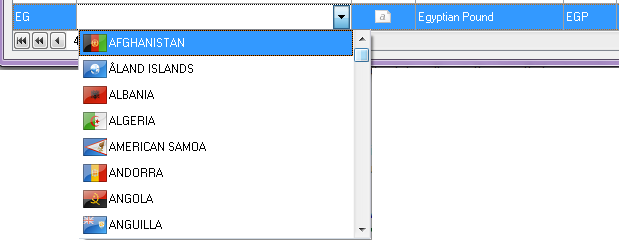
3. Next right-Click on the ISO column to access the drop down menu and select the ISO code for the country's currency.
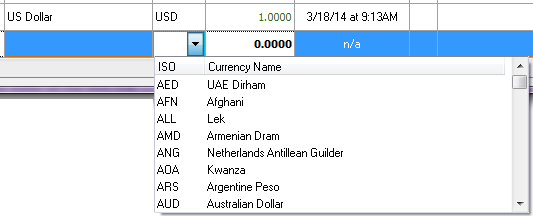
| 4. | Click the Update column (which is blank) to fetch the exchange rate information from the internet. |
5. The Confirm dialog will display click OK here to continue.

| 6. | You should now have the current exchange rate information for the new country. |
| 7. | Click in the Notes column and enter any notes about the foreign currency. |
| 8. | Click the Post button to update your database. |
Delete an Exchange Rate
| 1. | Select the exchange rate to delete in the Rate Grid and click the Delete button in the main menu. |
| 2. | The Confirm dialog will display click Yes here to remove the currency from the screen. |
| 3. | Click the Post button to update your database. |
 You can only delete exchange rates that you have added to the grid.
You can only delete exchange rates that you have added to the grid.