Printing Deposit Slips
The Bank Deposit Slip Utility is located in the Customer ribbon menu A/R Transactions section in the Tools drop down menu.
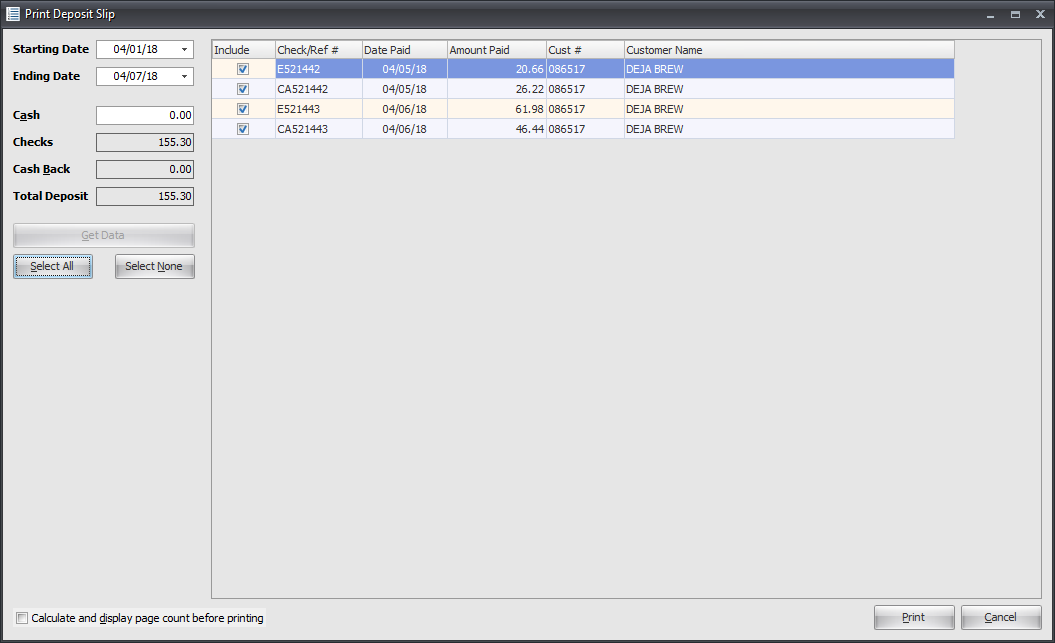
•Starting Date/Ending Date - This print utility will accept a range of dates and will review all receipts for those dates. Any entries that have not previously appeared on a deposit slip will be listed on screen when the Get Data button is clicked.
•Cash - This number is a manual entry for directly entering a single cash amount for inclusion in the deposit.
▪Many times the cash received and applied to customer invoices is not actually deposited as some of it will be diverted to expenses related to the delivery and other legitimate uses. As a result, rather than trying to tie the "cash" amount directly to posted receipts we are leaving it as a manual entry.
•Checks - Is automatically populated by the system when the Include column is checked.
▪The entrée Cash Receipts system currently does not identify a receipt as being either "cash" or "check" so it is not possible to automatically make that distinction.
•Calculate and display page count before printing - Check this option will provide you with a page count for the print job.
▪Use this information to determine if you have the proper supply of deposit slip forms to go forward with the printing of deposit slips at this time. * See Note below.
Printing Procedure
| 1. | Set the Starting Date and Ending Date. Modify as needed using the drop down menus. |
2. Click the Get Data button and the deposit slip grid will display any checks received to be deposited.
3. Place a check mark in the Include column next to the transactions to add it to the deposit slip.
4. Enter any cash amount in the Cash field.
5. Once all the entries for the deposit slip have been marked click Print. The normal Print Setup dialog box will open.
▪The information will be printed on your pre-printed forms.
▪All of the included entries will be marked as "printed" and will never appear on the deposit slip grid again.
6. The Printing Complete dialog box will display giving you the option to reprint the Deposit Slip document.
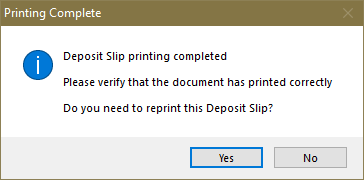
7. Before you respond please check your Deposit Slip documents for accuracy.
▪Click Yes to immediately reprint the document using the original printer setup.
▪Click "No" to end the Print Deposit Slip dialog.
 * This utility has been designed to make use of the "Printable Deposit Slip" forms which were designed for use with QuickBooks.
* This utility has been designed to make use of the "Printable Deposit Slip" forms which were designed for use with QuickBooks.
Blank forms may be purchased from Intuit (the makers of QuickBooks) or certain other form vendors with your checking account information imprinted. The form itself is an 8-1/2" x 11" sheet containing one deposit slip and a "stub" area which contains a summary of the items included on that deposit slip.
Each deposit slip can record up to 18 checks. If more than 18 checks are being processed at once then each group of eighteen will appear as a separate and complete deposit slip. The document is primarily designed for use with laser printers, although output to a dot-matrix printer is possible (using "graphics mode").
