Generating the Accounts Receivable report
From the Ré4 Control Panel
| 1. | Go to the System ribbon menu. |
| 2. | In the System Reports section of the ribbon click the Ré4 Control Panel button. |
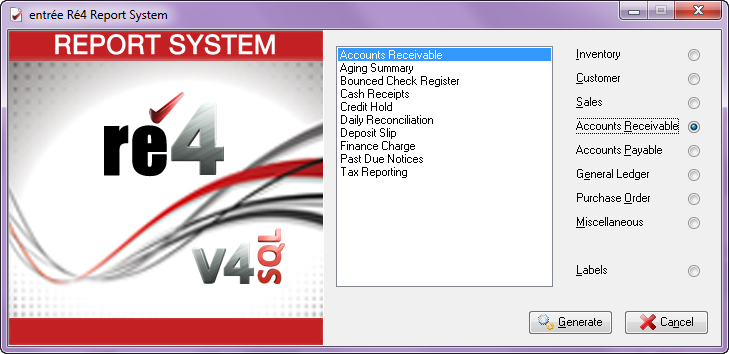
| 3. | The Ré4 Report System control panel will open. Click the Accounts Receivable option on the right. |
| 4. | Select Accounts Receivable from the report list in the center of the screen. |
5. Click the Generate button.
From the entrée Customer ribbon menu
| 1. | Go to the Customer ribbon menu in the entrée application window. |
| 2. | In the Customer Reports section of the ribbon click the A/Receivable drop down menu. |
| 3. | Select the Accounts Receivable option. |
 The Run Reports from the Main Menu option must be checked on the Personal Settings tab in System Preferences, to launch reports from the entrée main menu.
The Run Reports from the Main Menu option must be checked on the Personal Settings tab in System Preferences, to launch reports from the entrée main menu.
•Both methods above will bring you to the General Tab in the report system so you can setup your report. See the Ré4 Report System chapter to learn more about report generation.

