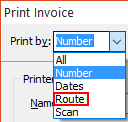Dynamic Layout
When a customer gets a new document type designed by NECS they will be emailed the template file and install it into entrée using the Dynamic Layout tab in System Preferences.
Use the Dynamic Layout feature to install your NECS designed Dynamic document template. Once installed here Dynamic document templates are physically stored in the database in the ARDYNDOC table.
Dynamic Layout Tab
 Dynamic Layout Buttons - From left to right are: Add, Delete and Edit.
Dynamic Layout Buttons - From left to right are: Add, Delete and Edit.
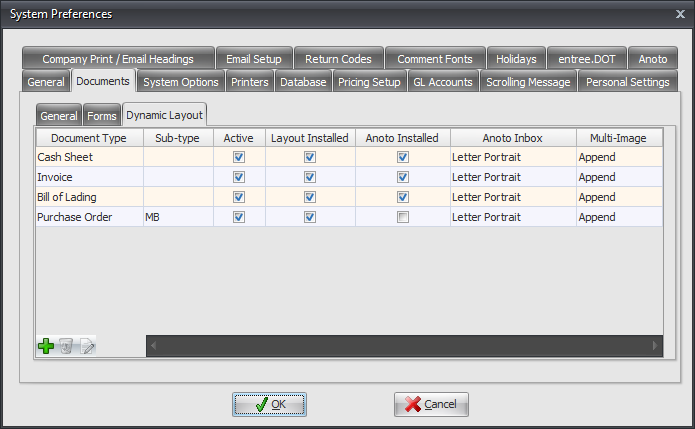
Add Dynamic Layout Templates
This is how you add dynamic templates. Of course you will print plain paper documents.
1. Go to System Preferences... and click the Documents Tab.
2. Click the Dynamic Layout tab.
3. You must add your document templates to this tab. Follow these steps for plain paper document templates (not templates for printing digital ink):
a. Click the Add (green plus sign) button.
b. The Add Dynamic Layout... dialog will open.
c. Click on the Document Type drop down menu and select a document.
Document Type options are: ▪Invoice ▪Cash Sheet ▪Loading Sheet ▪Purchase Order ▪Bill of Lading ▪Sales Order Loading Sheet ▪POD Invoice ▪Weight Detail Sheet |
|
The Add Dynamic Layout... dialog may change to the image on the right.
d. For Sub Type - Related to the use of the Company Invoice Headings tab in System Preferences.
This option will be used for companies with the multi-company option installed and need to use an alternate style document for their alternate billing company as designated in the Company Print / Email Headings tab.
|
|
e. Document Template - Click the <Click to Install> button to search for your template. f. The Select template file to install... dialog will open. Find the template file for the document that NECS emailed to you. g. Select the template file for the document type and click the Open button. h. Active option - Check this box to turn on the "Use Dynamic Layout" option in the Print Invoice dialog. *See Hot Tip that follows. |
|
4. Click OK to save the Dynamic Layout information.
When you are printing invoices just use the Print Invoice by drop down menu and select Route. |
|
Editing a Dynamic Layout
•To open the Edit Dynamic Layout dialog in the Dynamic Layout Tab either select the Document Type and double click it or click the Edit button in the tool bar.
•In the Documents Tab Dynamic Layout sub-tab the Edit Dynamic Layout dialog uses the Print 2 Copies check box to set the system default for the number of copies to be printed for Invoices and Bills of Lading.
This print setting can be overridden by the number of copies set in the Customer File > Miscellaneous Tab > Invoice Options sub-tab > Invoice Copies menu.
Delete a Dynamic Layout
To delete a Document Type in the Dynamic Layout Tab select the document and click the delete button in the tool bar.

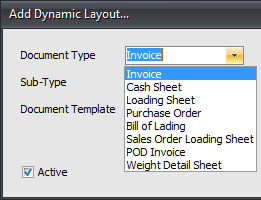

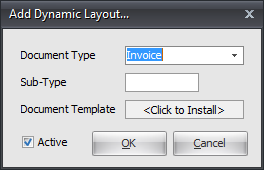
 Checking the
Checking the