Fax Setup Tab
The Faxman add-on module can be purchased for the main entrée system. If you do not have the Faxman add-on module you will not see this tab.
The Faxman software module adds a powerful faxing engine to your NECS entrée software, using standard fax/modems. It is completely integrated into your entrée software for retrieval of fax numbers and other dialing information.
Not only can all entrée documents and reports be automatically faxed, it includes a powerful feature related to unattended batch faxing of Price Lists. This allows you to have customized Price Lists automatically faxed to your customers at certain times. Generating beautiful, easy to read Price Lists is one of the many attractive features of entrée. Not only can they be emailed as PDF files to your customers, but with Faxman, you have the option of faxing those same documents to your customers that may not accept email yet.
The Faxman module includes extensive history where you can view pending, in-process, completed and failed faxes by date range.
Fax a document by "printing" that document to the fax system. The name of the printer that you will need to use for this is now "NECS Fax". The new fax printer driver is bundled into the entrée application and may be installed through entrée System Preferences on the General Tab.
These are the steps required to set up the new faxing system.
1. To add the Fax Setup tab to your entrée System Preferences
a. Go to the System ribbon menu > System Preferences.
b. Click the General tab and check the Enable faxing box in the lower left corner.
| c. | The Fax Setup tab will now be added to your System Preferences options. |
| 2. | Select the "Fax Setup" tab. A check will be made to see if the fax printer driver is already installed. If the driver is not present you will be asked if you wish to install it. Click "Yes". |
| 3. | Once the driver is installed the program will check to see if FaxMan has any modems available for use. If none are found then you will be asked to activate the "Auto Detect" feature. |
| 4. | Click the "Auto Detect" button. |
5. Auto Detect Fax Modems dialog box will display and ask, Do you wish to proceed? Click Yes.
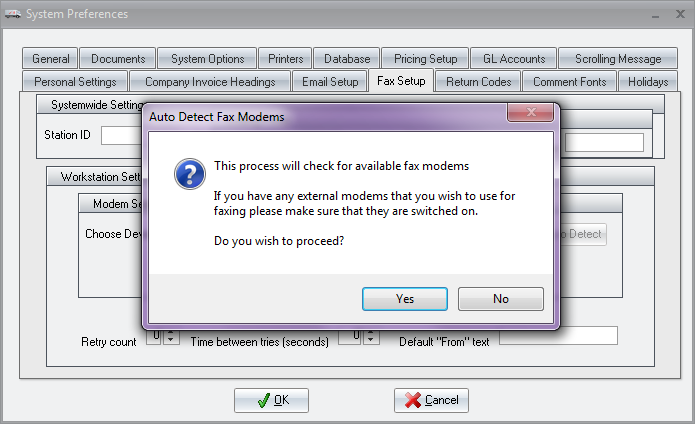
6. Wait a few minutes while FaxMan identifies the available fax modems on your workstation. At the end of the process you will see a message telling you how many fax devices were found. At this point you are ready to use faxing.
7. If the "Auto Detect" feature returns with "No devices detected" contact your company technical support personnel to install a fax modem on your computer.

| 8. | Now enter or correct the Workstation Settings information on your Fax Setup screen. |
See these pages for more information about fax modem settings.
•Changing the values of the System-wide Settings will affect all users on the entrée network.
•Changing the values of the Workstation Settings will affect only the local workstation.
•If FaxMan is not installed, The Fax Option is not installed message will be displayed on the Fax Setup tab.
| 9. | Click OK when done. |
