Scrolling Message Tab
The scrolling message tab is used to configure the scrolling message that is displayed at the bottom of the entrée application window. This section will detail each of the fields and options of the scrolling message tab.
Enable Scrolling Message
Enable this option to activate the scrolling message feature. If this option is not enabled, the remaining fields on the scrolling message tab will be disabled.
•Disabling this option will clear any existing test from the Message Text area.
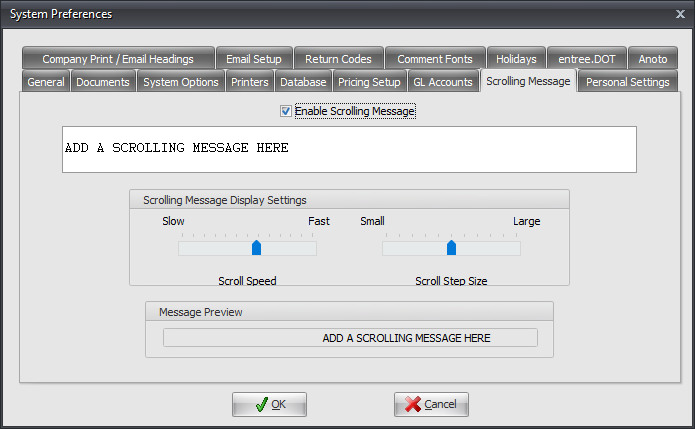
Message Text area
Enter the desired message to be displayed on the entrée application window in this field.
Display Settings
There are two "slide" controls that will determine the scrolling effect of the message entered in the Message Text area.
•The Scroll Speed slide control adjusts the frequency at which the message will move from right to left. The slower the speed the easier it will be to read the message.
•The Scroll Step Size slide control adjusts how far the message will be moved to the left when scrolling. The smaller the step, the more smooth the scroll will be. A larger step can result in a choppy scroll, that can be harder to read.
Message Preview
This area will display the scrolling message exactly as it will appear on the entrée application window.
