Visual Options
The settings of the Visual Options page allow you to personalize the appearance of the entrée application.
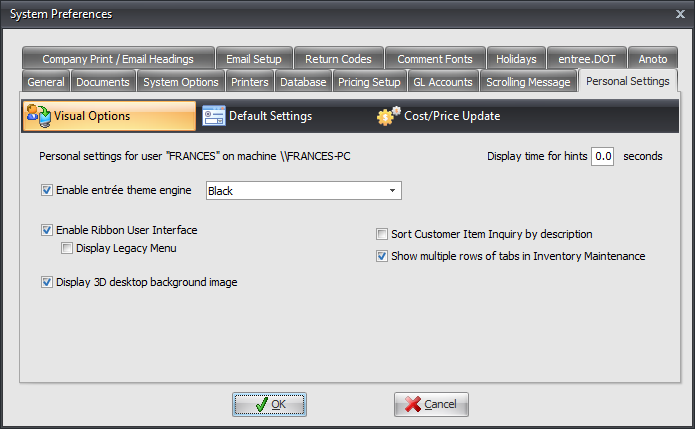
Display time for hints
Some controls in entrée have "pop-up" hints associated with them. The hints are activated by placing the mouse cursor over the control and letting it sit idle for a couple of seconds.
•By default, the hint will be displayed for 2.5 seconds.
•By entering a non-zero value in this field you can alter the amount of time the hint will be displayed for.
Enable entrée theme engine
The team at NECS recognizes that everyone has different tastes and styles. In previous versions of entrée, users were allowed to specify a custom image to be displayed on the main entrée application window. entrée version 3 now introduces the ability for each user to personalize the entrée system even further. The theme engine in entrée comes with approximately 70 themes which provide custom color schemes that are applied to all of the entrée windows and dialogs. The desired theme for each user is linked to their user account so it will be displayed on any workstation that they log into.
| 1. | Check the option to enable the entrée theme engine. |
| 2. | Select a theme from the drop-down list box. As soon as a theme is selected it is applied immediately so you can preview what it will look like. |
3. When you find a theme you like click OK to save it.
|
By placing the cursor inside the theme drop-down list box, you can use the up and down arrow keys, on the keyboard, to browse the available themes. |
Enable Ribbon User Interface
The V4 SQL release of entrée includes a new Ribbon menu that organizes menu options into a tabbed interface. This new menu uses distinctive visual icons for each menu option providing you with a quick and intuitive way to interface with entrée.
•This option is checked by default.
Display Legacy Menu
Check this option is your entrée application window will display the older entrée version 3 "legacy" menu. This option was included so that users familiar with the old style menu of entrée could feel comfortable while they transition to the version 4 Ribbon menu. The legacy menu display can easily be turned off by each user by removing the check from this option.

Desktop 3D Background image
•Check this option to display the entrée 3D background image displayed on the entrée application window.
•If this field is left blank, the default entrée image will be used (left image below).
|
|
Sort Customer Item Inquiry by description
This option will control how the Customer Item Inquiry screen is sorted by description or item. In version 4 use menu path: Customer ribbon menu > A/R Transactions section > Tools drop down menu > Customer Item Inquiry to view the screen.
Show multiple rows of tabs in Inventory Maintenance
This feature makes it easier to view all tabs at once and identify which tab you are on in Inventory File Maintenance.



