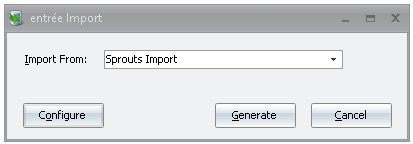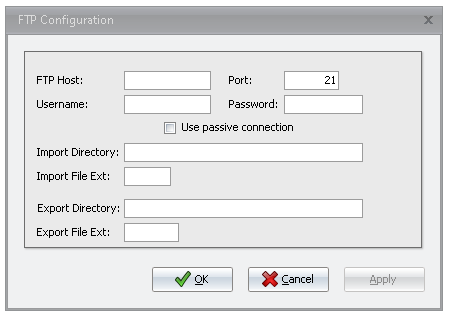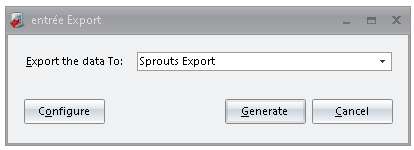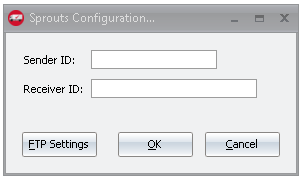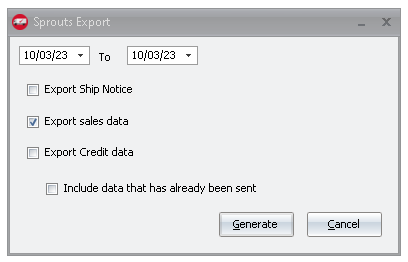Mod #1642 Sprouts EDI
The Sprouts interface supports receiving purchase orders and purchase order change requests from Sprouts Farmers Market locations. It also provides export of PO acknowledgements, Advance Ship Notices, and Invoices.
The Sprouts EDI Import process is accessed from the entree Import utility using the “Sprouts EDI” option. The utility imports an EDI 850 Purchase Order from Sprouts and converts it into an entrée invoice. After the 850 PO is received, an EDI 855 Purchase Order Acknowledgement file will be returned confirming quantities and prices.
Once the associated invoice has been printed, it should be exported using the Export utility with the “Sprouts EDI” option selected. This will generate and transmit an EDI 810 invoice. Once the invoice has been exported no further edits to that invoice will be allowed. At this time an 856 Advance Ship Notice can also be transmitted providing details of the delivery and load contents.
This interface also provides the ability to receive an 812 inbound credit request from Sprouts. This will generate an entrée credit memo. Once the credit memo has been printed an outbound 812 Credit/Debit Adjustment should be exported back to Sprouts as approval.
entrée Folders
•The import staging: necs_shared\01\Sprouts\Import\
•The import archive: necs_shared\01\Sprouts\Import\Archive\
•The export staging: necs_shared\01\Sprouts\Export\
•The export archive: necs_shared\01\Sprouts\Export\Archive\
•xx in the above paths is a place holder for the entrée company number
entrée Configuration and Settings
Utility |
Section |
Field |
Value |
Customer File Maintenance
|
Miscellaneous Tab, in the EDI Setup group
|
Sprouts Store ID
|
Sprouts ShipTo is Sent in N104(ST) Cust Lookup on import: If N103(ST) = 92 then N104 is StoreID |
Customer File Maintenance
|
Miscellaneous Tab, in the DEX Setup group
|
DUNS Code |
Customer DUNS |
Customer File Maintenance |
Miscellaneous Tab, in the EDI Setup group |
Sprouts VendorID |
Sent in REF02 (IA) on 850 Also used to confirm order is intended for this Distributor
|
System Preferences
|
General > Miscellaneous > DUNS + 4
|
DUNS +4
|
Distributor provided |
Files Exchanged
Document |
Import/Export |
Naming convention |
Send/Receive Frequency
|
Format (edi/flat/csv) |
850 Purchase Order |
Import |
850.xxxx.yyyymmddhhmmss |
Configurable via Scheduling Utility entrée Import Task |
EDI |
855 Purchase Order Acknowledgment |
Export |
855_mmddyyhhmmsszzzz.edi |
Auto on PO import |
EDI |
812 |
Export |
812_mmddyyhhmmsszzzz.edi |
As Needed |
EDI |
810 Invoice |
Export |
810_mmddyyhhmmsszzzz.edi
|
Configurable via Scheduling Utility entrée Import Task |
EDI |
856 Advance Ship Notice
|
Export |
856_mmddyyhhmmsszzzz.edi
|
Configurable via Scheduling Utility entrée Export Task |
EDI
|
Transfer Type
SFTP
Import/Export Configuration
1. Go to the Add-Ons ribbon menu click Import/Export icon. 2. Select Import Data and the entrée Import dialog will open. 3. Select Sprouts Import in the drop down menu. 4.Click Configure to enter in your FTP connection settings. |
|
5.Enter the FTP credentials supplied by Sprouts when setting up your account. 6.Import Directory: Enter the name of the directory on the FTP site where the purchase orders will be imported from. 7.Export Directory: The name of the directory on the FTP site where the invoices will be exported to. 8.Click Apply |
|
Import
1. Go to the Add-Ons ribbon menu click Import/Export icon.
2. Select Import Data and the entrée Import dialog will open.
3. Select Sprouts Import from the drop down menu.
4. Click Generate.
Export
1. Go to the Add-Ons ribbon menu click Import/Export icon. 2. Select Export Data and the entrée Export dialog will open. 3. Select Sprouts Export from the drop down menu.
|
|
4. You can access the Sender ID, and Receiver ID setting by clicking on Configure. 5. Once set click "OK"
|
|
6. Select your invoice date range and what files you are exporting. There is also a Include data that has already been sent option. 7. Click Generate.
|
|