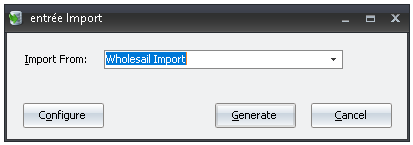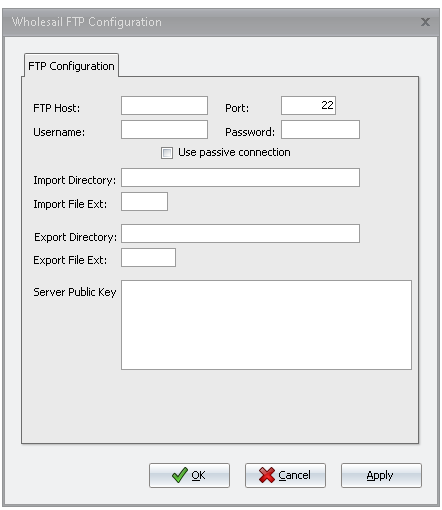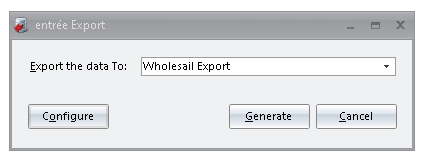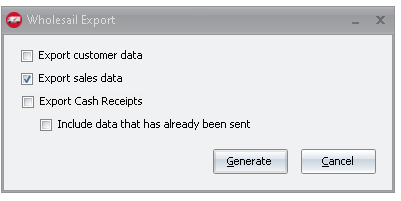Mod #1652 Wholesail EDI
Wholesail will maintain an up-to-date copy of five entities (customers, contacts, invoices, credits, payments), to send statements and process payments made by the buyers. Wholesail will send information about payments and deposits, as well as fees associated with processing these payments, to Entrée.
CSV file format, Tab Delimited, Text Qualifier is Double Quotes, Column Headers will be used. Imports/Exports can be manually executed as well as automated through the TEA Scheduling utility.
Import/Export Configuration
1. Go to the Add-Ons ribbon menu click Import/Export icon. 2. Select Import Data and the entrée Import dialog will open. 3. Select Wholesail in the drop down menu. 4.Click Configure to enter in your FTP connection settings. |
|
5.Enter the SFTP credentials supplied by Wholesail when setting up your account. Port 22 6.Import Directory: Enter the name of the directory on the FTP site where the Wholesail originating Payments files will be imported from. 7.Export Directory: The name of the directory on the FTP site where the Customers, Payments, and Sales files will be exported to. 8.Server Public Key: This is the Public Key of the FTP host server 9.Click Apply |
|
entrée Folders
•The import staging: necs_shared\01\Wholesail\Import\
•The import archive: necs_shared\01\Wholesail\Import\Archive\
•The export staging: necs_shared\01\Wholesail\Export\
•xx in the above paths is a place holder for the entrée company number
entrée Configuration and Settings
Utility |
Section |
Field |
Value |
Customer File Maintenance
|
Miscellaneous Tab, in the Export Options section
|
Wholesail
|
Checkbox |
Files Exchanged
Document |
Import/Export |
Naming convention |
Send/Receive Frequency
|
Format (edi/flat/csv) |
Wholesail Payments |
Import |
wholesail_payments_MM-DD-YYYY_TIMESTAMP.csv
|
Configurable via Scheduling Utility entrée Import Task |
csv
|
Customers
|
Export |
Customers_YYYYMMDDTIMESTAMP.csv |
Configurable via Scheduling Utility entrée Export Task |
csv
|
Payments |
Export |
Payments_YYYYMMDDTIMESTAMP.csv |
Configurable via Scheduling Utility entrée Export Task |
csv |
Sales |
Export |
Sales_YYYYMMDDTIMESTAMP.csv |
Configurable via Scheduling Utility entrée Export Task |
csv |
Transfer Type
SFTP via SSH Key Pair Authentication
Import
1. Go to the Add-Ons ribbon menu click Import/Export icon.
2. Select Import Data and the entrée Import dialog will open.
3. Select Wholesail Import from the drop down menu.
4. Click Generate.
Export
1. Go to the Add-Ons ribbon menu click Import/Export icon. 2. Select Export Data and the entrée Export dialog will open. 3. Select Wholesail Export from the drop down menu.
|
|
|
|
4. Select your data options. 5. Click Generate.
|
|