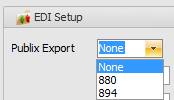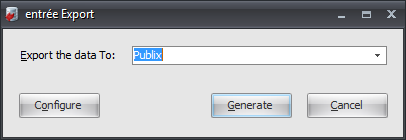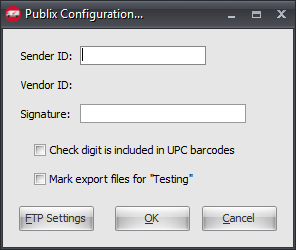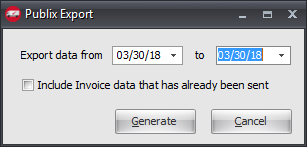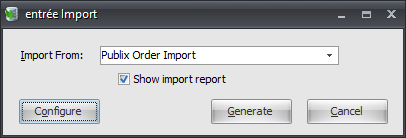Mod #1039 Publix EDI Interface
Publix Invoice Export & Order Import
•Adds a feature to Customer File Maintenance which allows you to choose the Publix invoice export type. Currently export type options: "None", "880" and "894".
entrée Folder
entrée V4: necs_shared\01\Publix
Where "01" is the entrée company number.
entrée Settings
•Customer File: Mark all your Publix customers for the export.
1.Go to the Customer ribbon menu click Customer. 2.Find your Publix customer. 3.Click the Miscellaneous Tab. 4.In the EDI Setup section in the Publix Export menu select the invoice export type for the customer. 5.Click Apply to save. |
|
Configure the Export
1. Go to the Add-Ons ribbon menu click Import/Export icon. 2. Select Export Data to open the entrée Export. 3. In Export the data To select Publix. 4. Click Configure. |
|
5. Enter these values provided by Publix.
▪Sender ID ▪Signature 6. Check this option if this is true: Check digit is included in UPC barcodes. 7. If you are testing the export check the Mark export files for Testing option.
8. Click FTP Settings. |
|
9. Enter FTP Configuration information you received from Publix.
10. Enter directory information.
•Import Directory: Enter the location of your necs_shared\01 folder. Where "01" is the entrée company number.
•Import File Ext
•Export Directory: Enter the location of your necs_shared\01 folder. Where "01" is the entrée company number.
•Export File Ext.
11. Click Apply then OK.
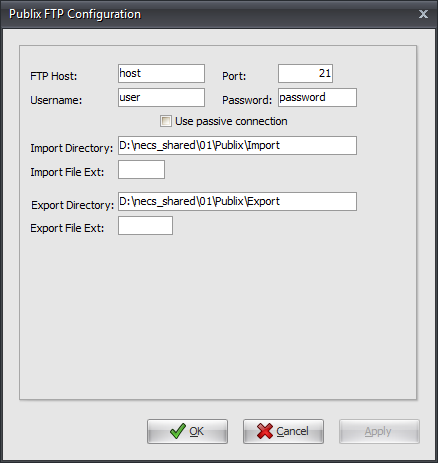
Export
1. Go to the Add-Ons ribbon menu click Import/Export icon.
2. Select Export Data to open the entrée Export.
3. In Export the data To select Publix.
4. Set your Export data from and to dates.
5. Check the box for Include Invoice data that has already been sent if needed.
6. Click Generate. |
|
Import
1. Go to the Add-Ons ribbon menu click Import/Export icon.
2. Select Import Data to open the entrée Import.
3. In Import From select Publix Order Import.
4. Show import report: Check the box for if you would like to see the import stats.
5. Click Generate. |
|
V3.6.12 - 7/18/12: Change the operation of the Publix Export so that the free items from a "Buy X Get Y" promotion are consolidated into a single line with the paid items. The free items will be indicated in a G72 "Allowance or Charge" line.