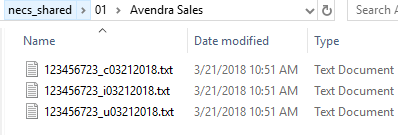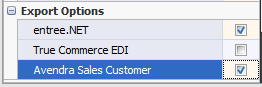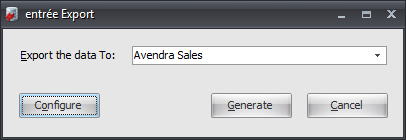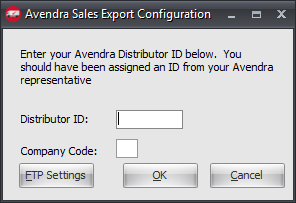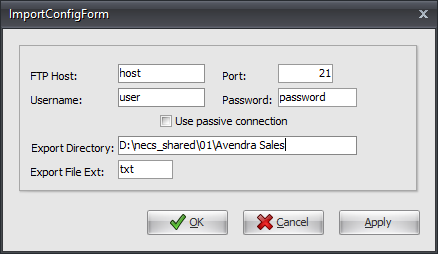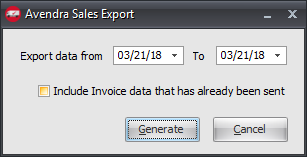Mod #1069 Avendra Sales Export
Implemented a redesign of the Avendra Sales Export utility.
Related:
•Mod #73 Avendra Export
•Mod #95 Modify #1 Avendra Export
•Mod #465 Modify #2 Avendra Export
•Mod #1493 Avendra Export using AWG instead of USD
entrée Folder
entrée V4: The export staging: necs_shared\01\Avendra Sales
Where "01" is the entrée company number. |
|
entrée Settings
•Customer File: Mark all your Avendra customers for the export.
1.Go to the Customer ribbon menu click Customer. 2.Find your Avendra customer. 3.Click the Miscellaneous Tab. 4.In the Export Options section check the Avendra Sales Customer option. 5.Click Apply to save it. |
|
Configure the Export
1. Go to the Add-Ons ribbon menu click Import/Export icon. 2. Select Export Data and the entrée Export dialog will open. 3. In Export the data To select Avendra Sales. |
|
4. Click Configure to open the Avendra Sales Export Configuration dialog.
5. Enter your assigned Distributor ID.
6. Enter the optional Company Code to add this information to the Avendra Sales Export.
7. Click FTP Settings.
|
|
8. Enter FTP settings using the information provided by Avendra.
•Export Directory: Enter the location of your necs_shared\01 folder. Where "01" is the entrée company number. •Export File Ext: txt
9. Click Apply to save then OK.
|
|
Export
1. Go to the Add-Ons ribbon menu click Import/Export icon.
2. Select Export Data and the entrée Export dialog will open.
3. In Export the data To select Avendra Sales.
4. Click Generate.
5. In the Avendra Sales Export dialog set your Export data from and To dates.
6. Check the box for Include Invoice data that has already been sent if needed.
7. Click Generate to run the export. |
|
Updates
Version 4.2.0 Updated so that the data files will be submitted via SFTP instead of normal FTP.
Version 4.0.17 Revised the Avendra Sales Export utility, to include the optional “Company Code” in the exported file names. The “Company Code” is defined in the Avendra Sales Export Configuration dialog accessed when you click Configure.
Version 3.6.17
1.Revised the implementation of Modification #1069 to add an "Avendra Sales Customer" option to the options list on the "Miscellaneous 1" tab of Customer File Maintenance to indicate those customers who should be included in the export.
2.The "Distributor ID" value in the export configuration will now accept alphanumeric input. Previously this field would only accept numeric input.