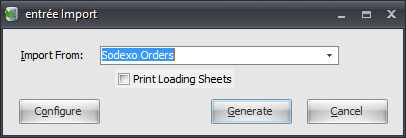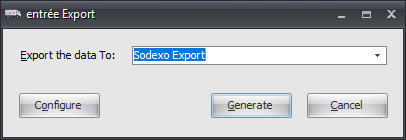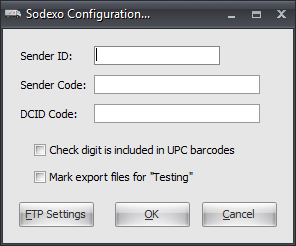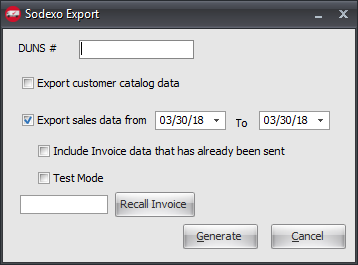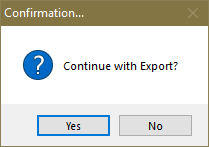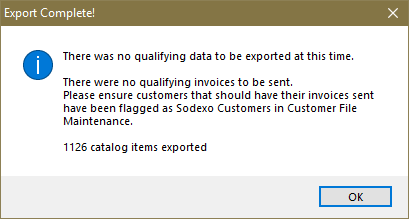Mod #1091 Ariba/Sodexo EDI
Ariba/Sodexo EDI import / export.
•This utility will transmit Invoices (EDI 810) and Purchase Orders (EDI 850) via FTP using a VAN (Value Added Network).
Related: Mod #1375 Sodexo Invoice Export which changes the FTP protocol from FTP/FTPS to SFTP.
entrée Folders
•entrée V4 SQL stored in the necs_shared\01\Sodexo.
▪necs_shared\01\Sodexo\Import
▪necs_shared\01\Sodexo\Import\Archive
▪necs_shared\01\Sodexo\Export
▪necs_shared\01\Sodexo\Export\Archive
▪necs_shared\01\Sodexo\Conf
▪necs_shared\01\Sodexo\Catalog
▪necs_shared\01\Sodexo\Catalog\Archive
Where "01" is the entrée company number.
entrée Settings
•Customer: Mark all your Sodexo customers.
1.Go to the Customer ribbon menu > click Customer.
2.Find Sodexo customers.
3.Click the Miscellaneous Tab.
4.In the EDI Setup section enter the Sodexo Store ID.
5.Click Apply to save it.
Configure the Import/Export
1. Go to the Add-Ons ribbon menu click Import/Export icon. 2. Select Import Data and the entrée Import dialog will open. 3. In Import From select Sodexo Orders. |
|
4. Click the Configure button and the Sodexo FTP Configuration dialog opens.
5. Now set up the FTP connection with the information you received from Sodexo. Where "01" is the entrée company number.
Import Directory: Enter the location of your necs_shared\01\Sodexo\Import
Import File Ext:
Export Directory: Enter the location of your necs_shared\01\Sodexo\Export
Export File Ext:
6. Click Apply then OK to save.
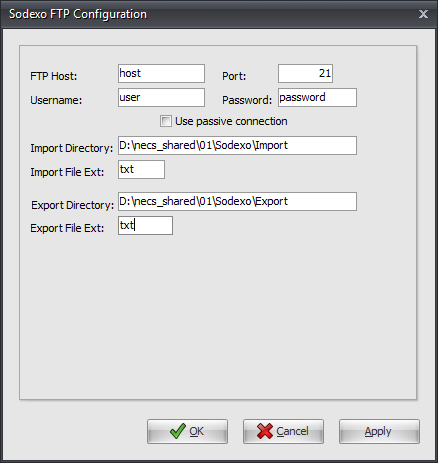
Import
1.Go to the Add-Ons ribbon menu click Import/Export icon. 2.Select Import Data and the entrée Import dialog will open. 3.In Import From select Sodexo Orders. 4.Print Loading Sheets: check to print after the export. 5.Click Generate. |
|
Configure the Export
1. Go to the Add-Ons ribbon menu click Import/Export icon. 2. Select Export Data and the entrée Export dialog will open. 3. In Export the data To select Sodexo Export. |
|
4. Click Configure and the Sodexo Configuration dialog opens. •Enter your Sender ID, Sender Code and DCID Code provided by Sodexo. •Check any options that you require for this run. 5. Click the FTP Settings button. See Import/Eport Configuration for details above. 6. Click Apply to save then OK. |
|
Export
1. Go to the Add-Ons ribbon menu click Import/Export icon.
2. Select Export Data and the entrée Export dialog will open.
3. In Export the data To select Sodexo Export.
4. Click Generate to open the export.
5. The Sodexo Export dialog opens. •Enter your company DUNS #. •Set your Export sales data from and To dates. •Check options if needed: ▪Export customer catalog data. ▪Include Invoice data that has already been sent. ▪Test Mode.
•Recall Invoice: Enter an invoice number in the text box and click Recall Invoice to retrieve an invoice from the archive file.
|
|
6. Click Generate to start the export process.
Sodexo Export Process
•If you choose to Export customer catalog data you will see the Building Sodexo Catalog File progress bar display.
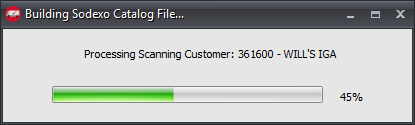
•Once completed the Catalog Issue Log screen will open. You can Save the catalog as a .txt file or Print it as needed from this screen.
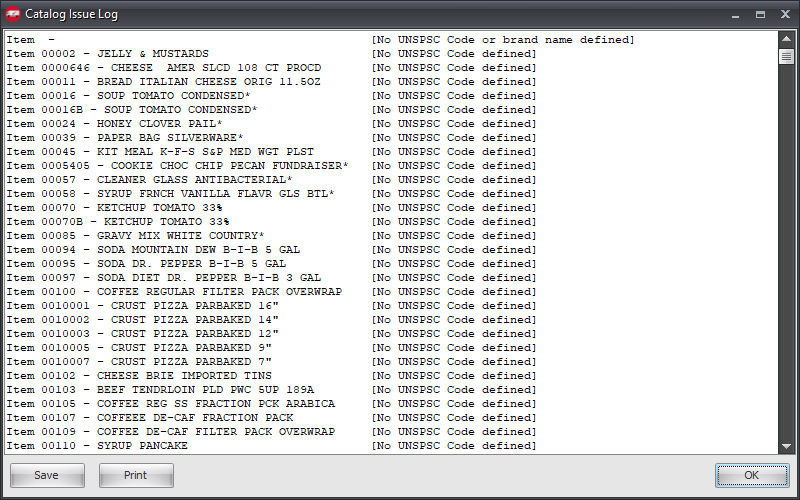
•Click OK to close the Catalog Issue Log screen and continue with the export process. •A Confirmation message will display Continue with Export? ▪Click Yes to proceed with the export. ▪Click No to stop the export. |
|
•After you click Yes to proceed the export immediately runs.
•When the export process is done the the Export Complete! message box will display with information about the export. |
|
Updates
V4.5.3 Updated how the Scheduling Utility Job Log output is presented for the Sodexo Import process.
V4.5 Updated to send the Pricing Rules field as "blank" and to populate the unit price in the Unit Price field.
V4.3.0.1 Added additional fields to the Catalog export.
V4.2.5.4 Added a timestamp to the end of the Sodexo Catalog export file.
V4.2.5 Updated to meet new Sodexo Direct specifications.
V4.2.2 Updated the Import to support printing Loading Sheets when running under TEA.
V4.2.1 Added the ability to automate Sodexo Imports using the Scheduling Utility.
V4.1.2 Updated to add an option to the Sodexo Import to automatically print loading sheets for the imported orders.
v4.0.42.1
1.Updated so Functional Acknowledgments are now being sent to the FTP server.
2.Enhanced the EDI modification by adding a file validation process to test FTP downloads for the Sodexo identifier. If the file fails the test it will be discarded and left on the FTP server. If a file is a valid Sodexo file it will be kept and deleted from the FTP server.
v4.0.42 The invoice qualification process and the process that updates sent invoices has been upgraded in this mod to utilize new SQL routines resolving situations where invoices were sent multiple times.
V4.0.39 Updated from FTP to SFTP for the Sodexo Export and Import connection.
V4.0.22 Modified to display any errors which occur while processing data. The feature has also been updated to keep an archive of all imported data files.
V3.6.14
a. Add a "scrub" mechanism which will review the outgoing data and make adjustments to text values (like Item Description) to substitute certain characters which should not appear in the output data. Specifically, the '*' character will be replaced with '+' and the '~' character will be replaced with '-'.
b. Add a process which will look up the original Order Date and external Order Number values when exporting Credit Memos.
V3.6.15 Corrected a problem where the Tracking ID value assigned to individual Purchase Order line items was being lost when an invoice item was manually edited.
V3.6.18 Now to includes the ability to generate a catalog data file.
V3.6.19 Change to provide the Ariba/Sodexo data export, so that all inventory items will be sent rather than just the Special Price items for Sodexo customers.
V3.6.20b Items which are defined as "Inactive" as well as items having a zero Unit Price are excluded from the catalog export. The designation of "LB." items in the catalog has been changed from "LB" to "LBR".
V3.6.21 Correct an issue where the Item Category was being submitted in lieu of the DEX/UPC code.
V3.6.22 PER segment is no longer submitted.
V3.6.23 The process conforms to the new catalog reporting specifications for price-by-weight items.
V3.6.24 Show the price of catchweight items as "0.00" rather than simply being blank. In addition the export process has been updated to exclude the "CTT02" hashed quantity element.
V3.6.25 Updated the Sodexo Data Exchange Utility, to allow store IDs to be assigned to multiple customer accounts. The process has also been updated so that items marked as "Special Order" in Inventory File Maintenance will be sent over as "special order" items in the Sodexo catalog file.