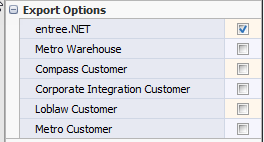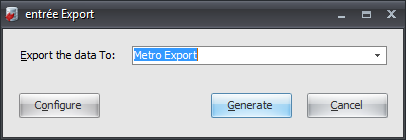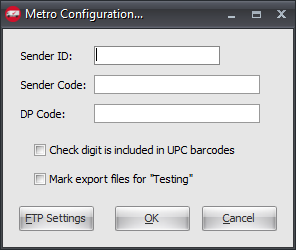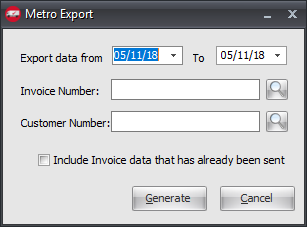Mod #1100 Metro Data Export
Metro Data Export utility will export sales data for Metro accounts as an EDI 810 Invoice via FTP.
entrée Folder
entrée V4: necs_shared\01\Metro
Where "01" is the entrée company number.
entrée Settings
•Customer File: Mark all your Metro customers for the export.
1.Go to the Customer ribbon menu click Customer. 2.Find your Metro customer or warehouse. 3.Click the Miscellaneous Tab. 4.In the Export Options section check the Metro Customer or Metro Warehouse option as it applies to the specific customer account. 5.Click Apply to save. |
|
Configure the Export
1. Go to the Add-Ons ribbon menu click Import/Export icon. 2. Select Export Data and the entrée Export dialog will open. 3. In Export the data To select Metro Export. 4. Click Configure. |
|
5. Enter your assigned ▪Sender ID ▪Sender Code
6. Check if this is true: Check digit is included in barcodes. 7. If you are testing the export check the Mark export files for Testing option. 8. Click FTP Settings. |
|
9. Enter FTP settings using the information provided by Metro.
•Export Directory: Enter the location of your necs_shared\01 folder. Where "01" is the entrée company number.
•Export File Ext:
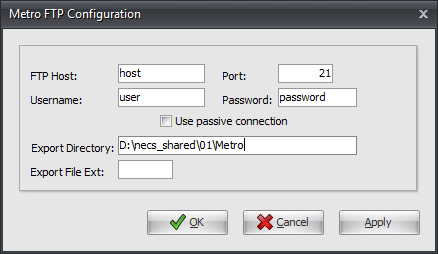
10. Click Apply to save then OK.
Export
1. Go to the Add-Ons ribbon menu click Import/Export icon.
2. Select Export Data and the entrée Export dialog will open.
3. In Export the data To select Metro Export.
4. Click Generate.
5. Set your Export data from and To dates to send all data between those dates. 6. Invoice Number: Click the Invoice Search tool and select a specific invoice for export. 7. Customer Number: Click the Customer Search tool and select a specific customer for export. 8. Check the box for Include Invoice data that has already been sent if needed. 9. Click Generate. |
|
Updates
V4.1
1.In Customer file maintenance a Metro Warehouse check box has been added to identify customers as a Metro Warehouse.
2.Updated the Metro Data Export process to use the customer DUNS number if the customer is a Metro Warehouse location and if not, use the customer location number to properly encode the warehouse deliveries.
V3.6.17 Revised the implementation of Modification #1100 to change the Metro Export Utility so that the file which is uploaded by this process has a file extension of "raw". Previously the file was being transmitted with an extension of "txt".
V3.6.19
1.Provides the Metro EDI data export, to conform to the updated EDI 810 DSD specifications.
2.Specifically GTIN product identifiers will now report 12 digit codes with a "UP" designation for "eaches" and 14 digit codes will be reported with a "UK" designation for "cases".
3.The tax reporting has also been updated so that credited tax amounts will be reported as a SAC – D350 allowance instead of a SAC D360 charge. Code has also been added to ensure all items will be sent with either a "KG", "CA" or "EA" units of measure designation depending on how the item is defined in the entrée system.
4.All price by weight items will be reported as "KG", all items with a unit of measure of "CASE" will be reported as "CA" and all other items will be reported with the "EA" designation.
5.As a reminder, all inventory items which fall into the "EA" designation must be set up with a 12 digit UPC Number.