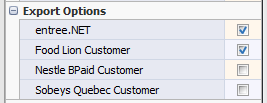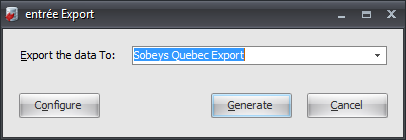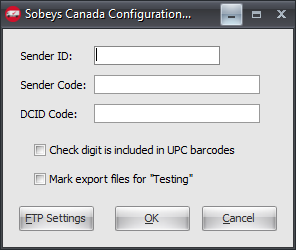Mod #1123 Sobey's Quebec Export
Sobey's Quebec Sales Data Export.
•This utiltiy will export sales data for Sobey's of Quebec accounts as an EDI 810 Invoice via FTP.
•In the Create/Change Invoice Billing Details dialog the "Order Giver" field has been renamed to "Division".
entrée Folder
entrée V4: necs_shared\01\
Where "01" is the entrée company number.
entrée Settings
•Customer: Identify your Sobey's of Quebec customers for the export.
1.Go to the Customer ribbon menu and click Customer. 2.Find Sobey's of Quebec customers. 3.Click the Miscellaneous Tab. 4.In Export Options check Sobeys Quebec Customer. 5.Click Apply to save it. |
|
Configure the Export
1. Go to the Add-Ons ribbon menu click Import/Export icon. 2. Select Export Data and the entrée Export dialog will open. 3. In Export the data To select Sobeys Quebec Export. 4. Click Configure. |
|
5. Enter these values provided by Sobey.
▪Sender ID ▪Sender Code ▪DCID Code
6. Check if this is true: Check digit is included in barcodes.
7. If you are testing the export check the Mark export files for testing option.
8. Click FTP Settings. |
|
9. Enter the FTP values provided by Sobey.
10. Export Directory: Enter the location of your necs_shared\01 folder. Where "01" is the entrée company number.
Export File Ext is txt.

11. Click Apply to save then OK.
Export
1. Go to the Add-Ons ribbon menu click Import/Export icon.
2. Select Export Data and the entrée Export dialog will open.
3. In Export the data To select Sobeys Quebec Export.
4. Click Generate.
Updates
V3.6.17
1.Revised the implementation of Modification #1123 to change the way the Sobey's Quebec ISA envelope is written out so that the Receiver ID is right-padded to 15 spaces.
2.Fix a problem in the distributor's DUNS+4 number was being reported in the Sobey's Quebec export.
V3.6.19
1.All carriage returns/line feeds will be removed from the export file. Code has also been added to ensure all items will be sent with either a "KG", "CA" or "EA" units of measure designation depending on how the item is defined in the entrée system.
2.All price by weight items will be reported as "KG", all items with a unit of measure of "CASE" will be reported as "CA" and all other items will be reported with the "EA" designation.
3.Add a tilde to the end of the IT1 lines as they were missing the line terminator.