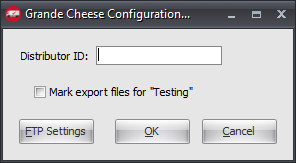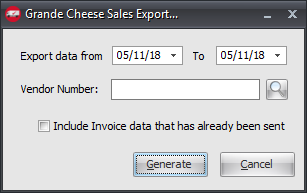Mod #1132 Grande Cheese Sales Export
Grande Cheese Sales Export utility
•Data will be formatted according to specs on file and transferred via SFTP. The exported file is a delimited text file without a file extension.
Updates
V4.5 - Added TEA scheduling support.
V3.6.22 - Fixed issue where invoices were not being properly marked as "sent" after they had been exported.
entrée Folder
entrée V4: necs_shared\01\Grande\Export
Where "01" is the entrée company number.
Configure the Export
1. Go to the Add-Ons ribbon menu click Import/Export icon. 2. Select Export Data and the entrée Export dialog will open. 3. In Export the data To select Grande Cheese Sales. 4. Click Configure. |
|
5. Enter your assigned Distributor ID.
•If you are testing the export check the Mark export files for Testing option.
6. Click FTP Settings the first time you are in this dialog to setup your FTP connection. |
|
7. Enter the FTP settings provided by Grande Cheese when setting up your account.
8. Export Directory: Enter the location of your necs_shared\01 folder. Where "01" is the entrée company number.
• Export File Ext is .
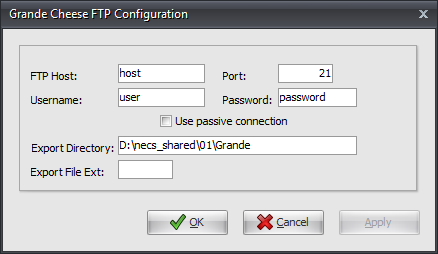
9. Click Apply to save then OK.
Export
1. Go to the Add-Ons ribbon menu click Import/Export icon.
2. Select Export Data and the entrée Export dialog will open.
3. In Export the data To select Grande Cheese Sales. 4. Click Generate. 5. Set the Export data from and To dates. 6. Vendor Number: Click the Vendor Search tool to find the vendor. 7. If needed check the box for Include Invoices that has already been sent. 8. Click Generate. |
|