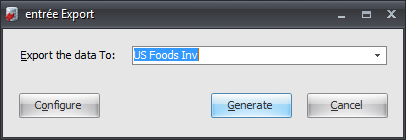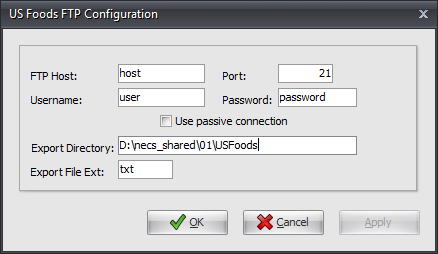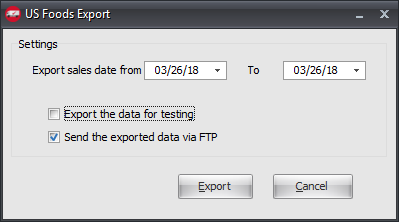Mod #1179 US Foods Invoice Export
U.S. Foods Invoice Export
•This utility exports qualifying entrée invoices in US Foods proprietary format via FTP.
 Mod #1425 - Enhance US Foods Invoice Export by adding support for SFTP file transmission, must be enabled to use SFTP and public key authentication with this export.
Mod #1425 - Enhance US Foods Invoice Export by adding support for SFTP file transmission, must be enabled to use SFTP and public key authentication with this export.
entrée Folders
The export staging: necs_shared\01\USFoods\Export\
The export invoice: necs_shared\01\USFoods\Export\Invoice
Where "01" is the entrée company number.
entrée Settings
•Customer: Identify your US Foods customers for the export.
1.Go to the Customer ribbon menu > click Customer.
2.Find a US Foods customer.
3.Click the Miscellaneous Tab.
4.Go to the Options list on the right.
5.In the Export Options section select the Division Code assigned by US Foods.
6.Click Apply to save it.
7.Continue steps 1 - 7 until all your US Foods customers are updated.
8.Click OK to close the customer file window.
•Inventory: Identify your US Foods items for the export.
1.Go to the Inventory ribbon menu > click Inventory.
2.Find the US Foods item.
3.Go to the Vendor Tab Manufacturer Item Number field.
4.Enter the US Foods Item Number if the entrée item number does not match it.
5.Click Apply to save it.
6.Continue steps 1 - 6 until all your US Foods items are updated.
7.Click OK to close the inventory file window.
SFTP Settings
Values will be supplied by US Foods when setting up a new account. This utility will utilize public/private key pairs for authentication.
Files Exchanged
Document |
Import/Export |
Naming convention |
Send/Receive Frequency |
Format (edi/flat/csv) |
EDI Invoice |
Export |
Export_DistID_ yyyymmddhhnnss.txt |
End of day |
Flat File |
Configure the Export
1. Go to the Add-Ons ribbon menu click Import/Export icon. 2. Select Export Data and the entrée Export dialog will open. 3. In Export the data To select US Foods Inv. 4. Click Configure. |
|
5. Enter your US Foods assigned
▪Cut District ▪Branch ID ▪Branch Name
6. Check the Item Numbers match US Foods option is needed.
7. Click FTP Settings. |
|
8. Enter the FTP information your received from US Foods.
9. Export Directory: Enter the location of your necs_shared\01 folder. Where "01" is the entrée company number. •Export File Ext enter txt.
10. Click Apply to save then OK. |
|
Export
1. Go to the Add-Ons ribbon menu click Import/Export icon.
2. Select Export Data and the entrée Export dialog will open.
3. In Export the data To select US Foods Inv.
4. Click Generate.
5. Enter your Export sales data from and to dates.
6. If you are testing the export check the Export the data for testing option.
7. Send the exported data via FTP is checked by default. If you do not have an FTP connection remove the check. You will have to use another method to send the data.
8. Click Export. |
|