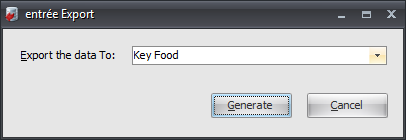Mod #1181 Key Food Data Export
Key Food Invoice Export Utility.
entrée Settings
•Customer: Mark Customers to be exported.
1.Go to the Customer ribbon menu click Customer.
2.Find the Key Food customer.
3.Go to the Miscellaneous Tab.
4.In the Type Code enter KF.
5.Click Apply to save.
entrée Folder
entrée V4: necs_shared\01\Export\KeyFood
Where "01" is the entrée company number.
Configure the Export
1. Go to the Add-Ons ribbon menu click Import/Export icon. 2. Select Export Data and the entrée Export dialog will open. 3. In Export the data To select Key Food. 4. Click Generate. |
|
5. In the Key Food Export dialog click Configure to set up your FTP connection and ID configuration.
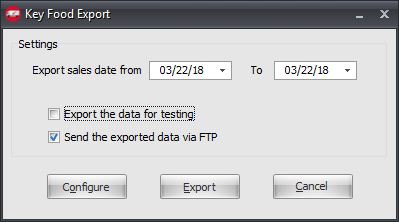
6. Click the IDs Configuration tab and enter the ID information your received from Key Food.
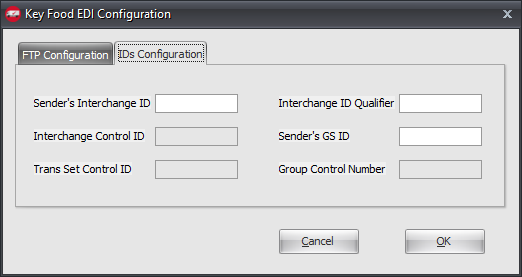
7. Click the FTP Configuration tab and enter the FTP information your received from Key Food.
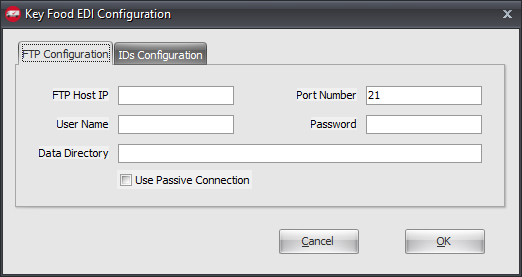
8. Data Directory: Enter the location of your necs_shared\01 folder. Where "01" is the entrée company number.
9. Click OK.
Export
1. Go to the Add-Ons ribbon menu click Import/Export icon. 2. Select Export Data and the entrée Export dialog will open. 3. In Export the data To select Key Food. 4. Click Generate. |
|
5. In the Key Food Export dialog adjust your settings for the export.
▪Enter your Export sales data from and to dates.
▪If you are testing the export check the Export the data for testing option.
▪Check the Send the exported data via FTP option to then click Export to run the export. |
|
Updates
V4.4.1 Added an Include Invoices that have already been sent checkbox option.
V4.2.5.3 Added entrée Item Number to the invoice item detail.