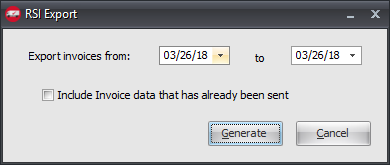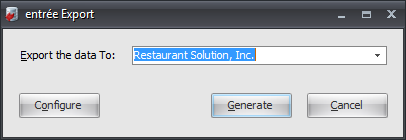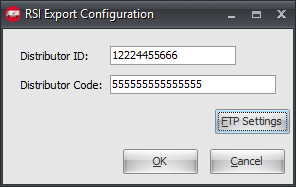Mod #1197 Restaurant Solutions Inc. Export
Restaurant Solutions, Inc. (RSI) data export utility.
V4.0.40 The file name was modified to add the prefix ' _TX' and change the date format to 'yyyymmdd' to export invoices.
V4.0.39 Updated to support scheduling the RSI Export using the entrée Task Execution Application (TEA) scheduler.
entrée Settings
•Customer: Mark all your RSI customers.
1.Go to the Customer ribbon menu > click Customer.
2.Find your RSI customer.
3.Click the Miscellaneous Tab.
4.Enter the RSI ID.
5.Click Apply to save.
Configure the Export
1. Go to the Add-Ons ribbon menu and click Import/Export icon. 2. Select Export Data and the entrée Export dialog will open. 3. In Export the data To select Restaurant Solutions, Inc. |
|
4. Click the Configure button.
5. Enter the Distributor ID and Distributor Code that RSI assigned you when creating your account.
6. Click FTP Settings. |
|
7. The first time in this dialog click FTP Settings to setup your FTP connection. Many of the FTP values are supplied by RSI when setting up your account.
8. Export Directory: Enter the location of your necs_shared\01 folder. Where "01" is the entrée company number.
• Export File Ext is xml.
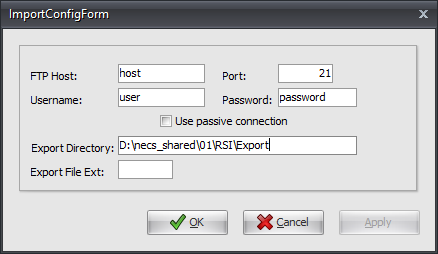
9. Click Apply to save then OK.
Export
1. Go to the Add-Ons ribbon menu click Import/Export icon.
2. Select Export Data and entrée Export dialog will open.
3. In Export the data To select Restaurant Solutions, Inc.
4. Click Generate.
5. In the RSI Export dialog adjust enter your Export invoices from and to dates.
6. Check the box for Include Invoice data that has already been sent if needed.
7. Click Generate.