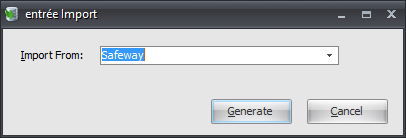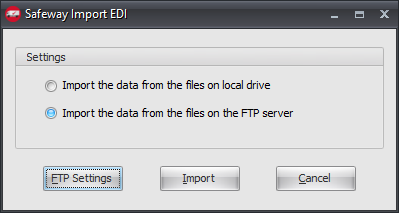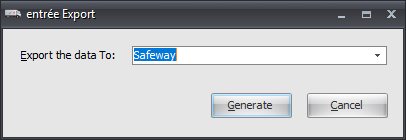Mod #1232 Safeway EDI
Safeway EDI import and export.
Access: entrée Add-Ons ribbon menu > Import/Export > Import Data or Export Data > open the import or export utility > select Safeway EDI.
•Mod includes an 850 PO import and an 810 invoice export via FTP.
entrée Settings
•Inventory: Misc 1 Tab - Enter the UNSPSC Code. This must be filled in for an item to be included in the catalog export.
•Inventory: Header - Brand must not be blank to be included in the catalog export.
•Customer
In the Customer File Miscellaneous Tab define the DUNS number (or Safeway location code in the DUNS field) for each of the Safeway shipping locations in the Customer File. This allows the invoice import process to locate the correct customer when creating invoices.
•Customer
In the Customer File Miscellaneous Tab enter SW in the Type Code field to identify Safeway customers when exporting invoices.
 This is validated against the bill to customer, so if they are all under a single billing account you will only need to update the bill to customer.
This is validated against the bill to customer, so if they are all under a single billing account you will only need to update the bill to customer.
Invoices are qualified by:
•Invoice date valid for export dates
•Not Canceled
•Has not already been exported to Safeway
•Printed
•Bill To Account has SW in the customer Type Code field in the Customer File.
FTP Settings
Values are supplied by the Safeway when setting up your account.
entrée Folders
•The import staging: necs_shared\01\Safeway EDI\Import\
•The import archive: necs_shared\01\Safeway EDI\Import\Archive\
•The export staging: necs_shared\01\Safeway EDI\Export\
•The export archive: necs_shared\01\Safeway EDI\Export\Archive\
Where "01" is the entrée company number.
Configure the Import
1.Go to the Add-Ons ribbon menu click Import/Export. 2.Select Import Data and the entrée Import dialog will open. 3.In Import From select Safeway. 4.Click Generate. |
|
5. Settings: Check one option to specify the location of the files to be imported.
6. If the Import FTP Configuration is already completed click Import to run the import process.
7. To configure the FTP connection click FTP Settings. |
|
8. FTP Configuration - Enter FTP host and user information provided by Safeway.
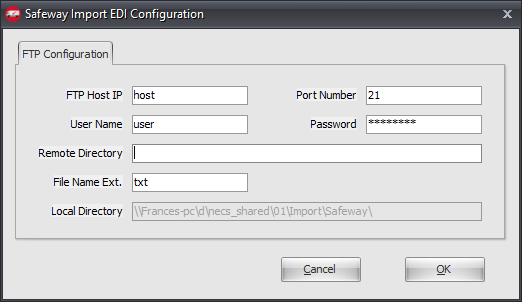
•Remote Directory: Enter the location of your remote directory.
Or
•Local Directory: Will default to the location of your necs_shared\01 folder. Where "01" is the entrée company number.
9. Click OK.
Configure the Export
1.Go to the Add-Ons ribbon menu click Import/Export. 2.Select Export Data and the entrée Export dialog will open. 3.In Export the data To select Safeway. 4.Click the Generate button. |
|
5. If you are setting the export up for the first time click the Configure button.
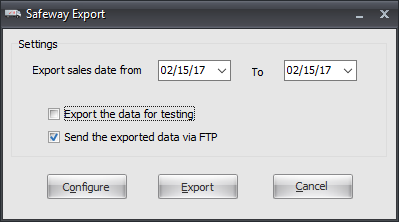
6. On the FTP Configuration tab enter the FTP information your received from Safeway.
•Data Directory - Enter the location of your necs_shared\01 folder. Where "01" is the entrée company number.
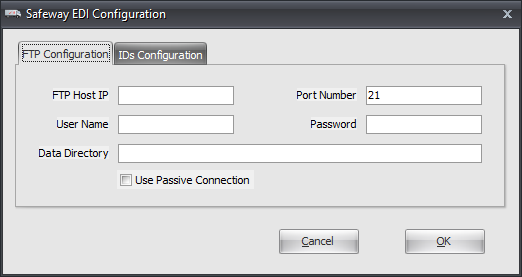
7. Click the IDs Configuration tab enter the ID information your received from Safeway.
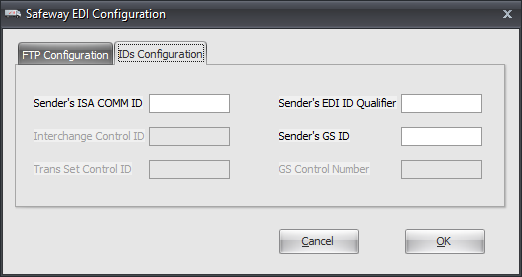
8. Click OK to save the settings. You will go back to the Export dialog.
Export
1.Go to the Add-Ons ribbon menu click Import/Export.
2.Select Export Data and the entrée Export dialog will open.
3.In Export the data To select Safeway.
4.Click the Generate button.
5.Safeway Export Settings
•In Export sales data from and To select your dates.
•Check these options as needed.
▪Export the data for testing
▪Send the exported data via FTP
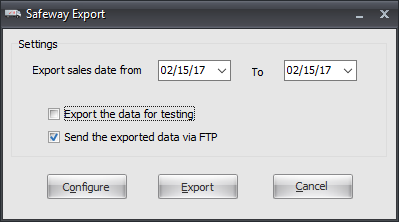
6.Click Export to run the data export or click Cancel to close.
Updates
V4.0.40
•Removed Mod #1233 and combined it into Mod #1232 to import and export Safeway invoices.
•Mod #1232 was updated to work with Task Execution Application scheduler (TEA) in entrée.