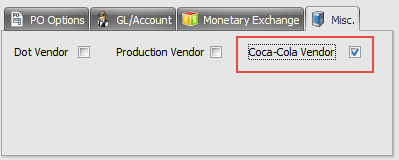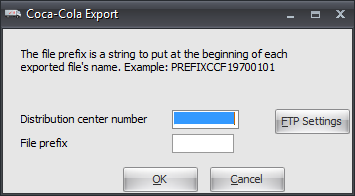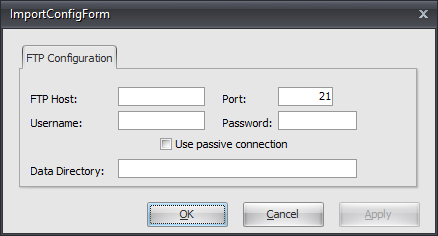Mod #1253 Coca Cola Export entrée V4
Coca Cola Export Utility for exporting invoices to Coca-Cola vendors from entrée V4. It allows vendors to explicitly be flagged as a “Coca Cola” vendor.
Related: Mod #206 Coca Cola Export for V3/V4.
•This new export process has been updated to process items where the primary vendor of the product has been flagged as a “Coca Cola” vendor.
•The export utility process produces one output file rather than two as in an earlier version of the export.
V4.0.40 Updated to remove multi-threading and support using the Task Execution Application scheduler (TEA) in entrée.
entrée Folders
necs_shared\01
Where "01" is the entrée company number.
entrée Settings
•Vendor File: Mark your Coca Cola Vendors. So purchase orders will be exported to Coca Cola.
1. Go to the Vendor ribbon menu and click Vendors.
2. Use the Vendor Number search feature to find and select your Coca Cola vendor.
3. Click the vendor's Misc. tab on the right and check the Coca-Cola Vendor option. |
|
4. Click Apply in the Vendor screen to save the change.
Configure the Export
1. Go to the Add-Ons ribbon menu click Import/Export icon.
2. Select Export Data and entrée Export dialog will open.
3. In Export the data To select Coca Cola. 4. Click the Configure button. |
|
5. In the Coca Cola Export dialog enter your assigned Distributor center number and the required File Prefix from Coca Cola.
6. Now click the FTP Settings button. |
|
7. In the FTP Configuration tab enter the FTP Host, Username and Password, and provided by Coca Cola.
•Data Directory: Enter the location of your necs_shared\01 folder. Where "01" is the entrée company number.
8. Click Apply to save then click OK. |
|
Export
1. Go to the Add-Ons ribbon menu click Import/Export icon.
2. Select Export Data and the entrée Export dialog will open.
3. In Export the data To select Coca Cola.
4. Click the Generate button.
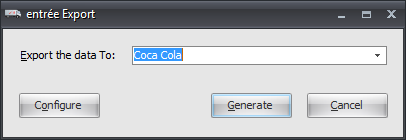
4. The Coca Cola Export dialog box opens. Set your Starting and Ending Dates using the arrows.
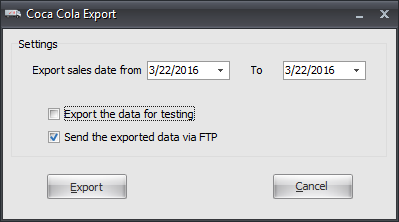
5a. Check the Export the data for testing if you are testing the export with your vendor.
Or
5b. Check the Send the exported data via FTP option to send your data.
6. Click the Export button and your data will be extracted and sent to the Coca Cola vendor FTP server.
Updates
V4.4.1.4 Updated the Coca Cola invoice export to use SFTP.
V4.2.2 Updated the Invoice export to send the Ship To Customer Number.
V4.0.35
•Update this export utility to allow vendors to explicitly be flagged as a “Coca Cola” vendor. (See the Identify Coca Cola Vendors section).
•The export process has been updated to process items where the primary vendor of the product has been flagged as a “Coca Cola” vendor.
•The export process now produces only one output file rather than two.