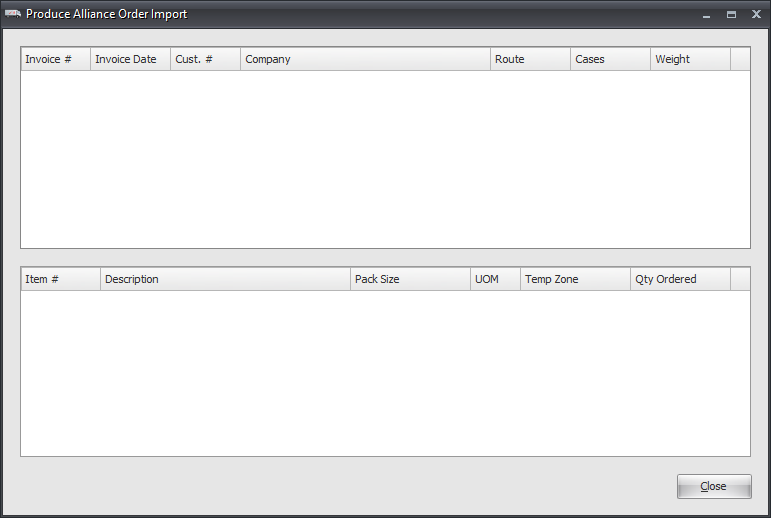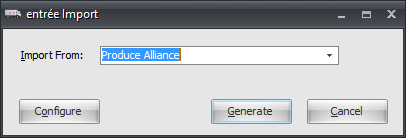Mod #1260 Produce Alliance Order Import
Produce Alliance order import. Accessible via entrée Add-Ons ribbon menu > Import/Export > Import Data > opens the entrée Import > select Produce Alliance.
Updates
V4.5.3 Updated the Produce Alliance import process preventing inactive items in the order file from being added to the entrée invoice.
V4.5.2 Updated the Produce Alliance import process so it will use entrée pricing if the supplied price in the order file is blank or zero.
V4.5.1 Updated the Produce Alliance Import utility to archive the order files after processing instead of deleting.
V4.0.26 Updated so import operations can be scheduled through the entrée Task Execution Application (TEA).
entrée Folder
Local Import Folder: necs_shared\01\Produce Alliance
Where "01" is the entrée company number.
Configure the Import
1.Go to the Add-Ons ribbon menu click Import/Export. 2.Select Import Data and the entrée Import dialog will open. 3.In Import From select Produce Alliance. 4.Click Configure. |
|
5. The Produce Alliance Configuration dialog will open. Produce Alliance will provide you with the FTP server information you need to enter here, FTP Host, your assigned Username and Password.
6. Enter your Directory location and the File Ext. This is where your file will be stored once it is imported. It will also add the extension on the imported file.
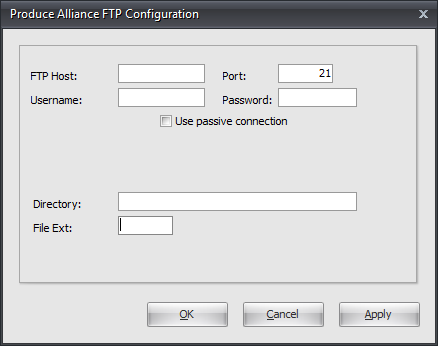
7. Click Apply to save then click OK.
8. Close the Produce Alliance Configuration dialog.
Files Exchanged
The order file gets imported from the Produce Alliance hosted FTP site. Once the order is processed and an invoice is created, a date/time stamp is appended to the file name and it is sent back to the FTP site for historical reference. There must be an FTP directory named "orders.transmitted" in order for the file to be placed without error.
Import
1.Go to the Add-Ons ribbon menu click Import/Export.
2.Select Import Data and the entrée Import dialog will open.
3.In Import From select Produce Alliance.
4.Click Generate and the import process will run automatically. A file will be imported from the Produce Alliance FTP server.
5.Once completed the Imported Orders window will open displaying all the orders from Produce Alliance.