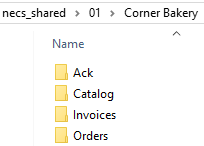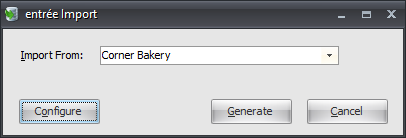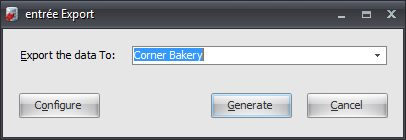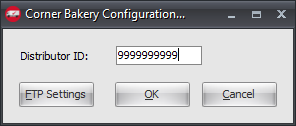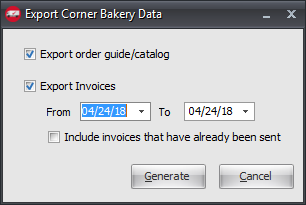Mod #1292 Corner Bakery EDI
Corner Bakery import and export.
Access: entrée Add-Ons ribbon menu > Import/Export > Import Data or Export Data > opens the import or export utility > select Corner Bakery.
•Exports any invoices in the date range who's Ship To customer is set as a Corner Bakery customer on Customer File Miscellaneous tab.
•Exports a catalog including all active items using the Special Price list of the Customer 'COR001'.
•Imports all Purchase Orders.
entrée Folders
•The export staging: necs_shared\01\Corner Bakery
Where "01" is the entrée company number. |
|
FTP Settings
Values are supplied by Corner Bakery when setting up your account.
entrée Settings
•Customer: Mark all your Corner Bakery Ship To customers.
1.Go to the Customer ribbon menu click Customer.
2.Find the Corner Bakery customer.
3.Go to the Miscellaneous Tab Export Options section.
4.Check Corner Bakery Customer.
5.Click Apply to save.
Configure the Import
1.Go to the Add-Ons ribbon menu click Import/Export icon. 2.Select Import Data and the entrée Import dialog will open. 3.In Import From select Corner Bakery. 4.Click Configure. |
|
5. Enter FTP Configuration information provided by Corner Bakery.
•Import Directory: Enter the location of your necs_shared\01 folder. Where "01" is the entrée company number.
•Import File Ext
•Export Directory: Enter the location of your necs_shared\01 folder. Where "01" is the entrée company number.
•Export File Ext
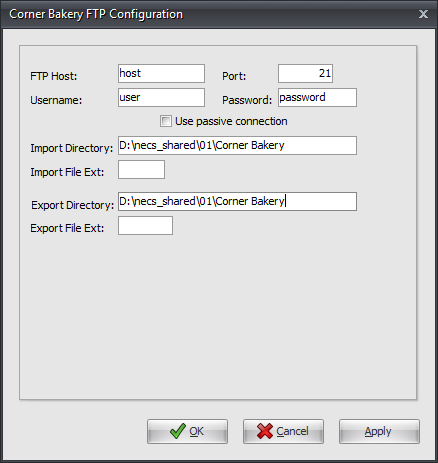
6. Click Apply to save then OK.
Import
1.Go to the Add-Ons ribbon menu click Import/Export icon.
2.Select Import Data and the entrée Import dialog will open.
3.In Import From select Corner Bakery.
4.Click Generate.
Configure the Export
1. Go to the Add-Ons ribbon menu click Import/Export icon. 2. Select Export Data and the entrée Export dialog will open. 3. In Export the data To select Corner Bakery. 4. Click Configure. |
|
5. Enter your assigned Distributor ID.
6. Click FTP Settings if you need to configure FTP for the export. (See import FTP Settings)
7. Click OK. |
|
Export
1. Go to the Add-Ons ribbon menu click Import/Export icon.
2. Select Export Data and the entrée Export dialog will open.
3. In Export the data To select Corner Bakery.
4. Click Generate.
5. Check Export Invoices and set the from and To dates for the export.
6. Check these options as needed. ▪Export order guide/ catalog ▪Include Invoice data that has been already sent: check if you want to include the invoices already exported.
7. Click Generate. |
|
8. If there are errors in the catalog data to be exported the Issue Log will display them.
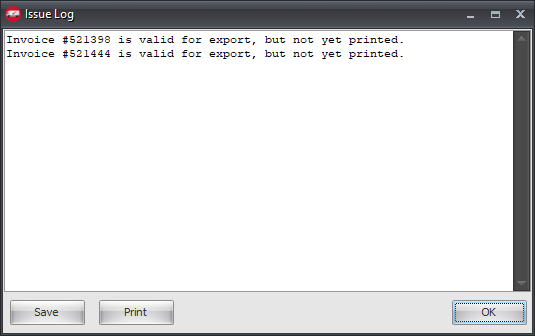
•Use Save or Print to provide a list of the errors that must be resolved for the catalog.
9. Click OK to close the issue log.
10. A Confirmation message box will display asking if you would like to Continue with Export?
▪Click Yes to run even though you had issues.
▪Click No to abort so you can resolve the issues in the log.