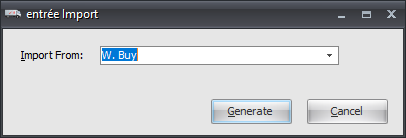Mod #1323 W. Buy Import
W. Buy Import
•Updated so that the item number is imported from column index 32 (TextBox152) instead of column index 28 (Vendor Item).
entrée V4 Folders
Import: necs_shared\01\WBuy\Import
Archive: necs_shared\01\WBuy\Archive
Where "01" is the entrée company number.
Configure & Import
1.Go to the Add-Ons ribbon menu click Import/Export. 2.Select Import Data and the entrée Import dialog opens. 3.In the Import From list select W.Buy. |
|
4. Click the Generate button and the W.Buy Import dialog will open.
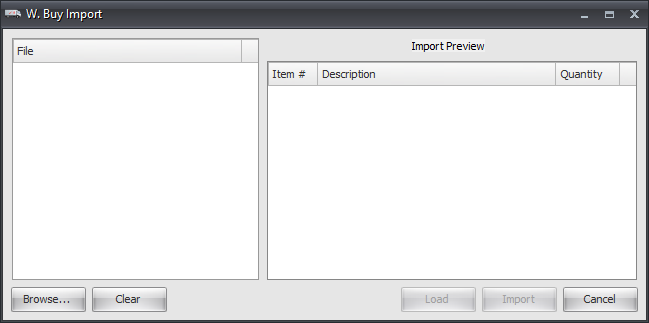
5. Click the Browse button. Now find and select the W. Buy file to be imported.
6. Click the Load button and the Import Preview screen will populate.
7. Click the Import button to import the data into the system.
Updates
V4.3.0 Updated to only look at positions 2-9 of the Item Number field to determine the entrée Item Number.
V4.0.42
•Added the "Inv. Total" column to the Order Import screen.
•Divided the Import Folder into sub-folders for each Order Taker Code.
V4.0.39
•Updated to add support for scheduling the Import using the entrée Task Execution Application (TEA).