Mod #1376 Lemonade Vendor Interface
The Lemonade Vendor Interface via the Compeat EDI Interface layer.
V4.2 User defined text values are enclosed in quotes for export files.
v4.0.42 Updated so the order guides exported only contain items from the customer’s special price file and not from the Bill To or Ship To customer price files.
entrée Folder
•necs_shared\01\Lemonade
Where "01" is the entrée company number.
Configure & Export
1. Go to the Add-Ons ribbon menu click Import/Export icon. 2. Select Export Data and the entrée Export dialog will open. 3. In Export the data To select Lemonade. |
|
4. Click the Configure button and the Lemonade FTP Configuration dialog opens.
5. Now set up the FTP connection with the information you received from Lemonade/Compeat.
•Data Directory: Enter the location of your necs_shared\01 folder. Where "01" is the entrée company number.
•Data File Ext
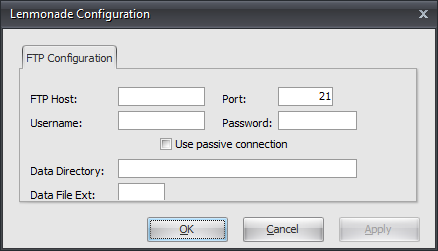
6. Click Apply to save then OK.
7. Now you are back in the Export dialog. To run the export click Generate.
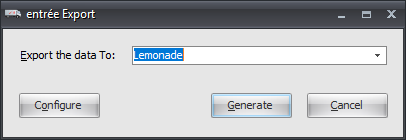
8. In the Export Lemonade Data dialog check your export options and set your dates.
9. Click Generate to export.
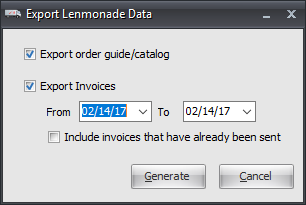
Configure & Import
1. Go to the Add-Ons ribbon menu click Import/Export icon. 2. Select Import Data and the entrée Import dialog will open. 3. In Import From select Lemonade. |
|
4. Click the Configure button and the Lemonade FTP Configuration dialog opens.
5. Now set up the FTP connection the same as the export.
•Data Directory: Enter the location of your necs_shared\01 folder. Where "01" is the entrée company number.
•Data File Ext
6. Click Apply then OK to save.
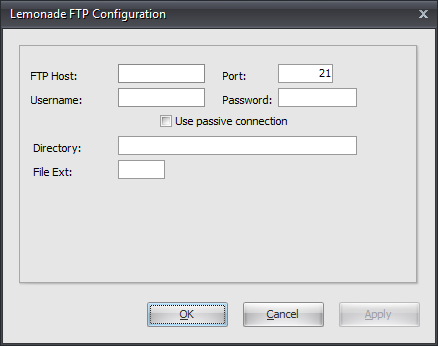
7. Now you are back in the Import dialog. To run the import click Generate.
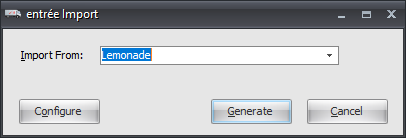
8. Once the Import has completed the Import Lemonade Orders dialog will display listing the orders imported.
