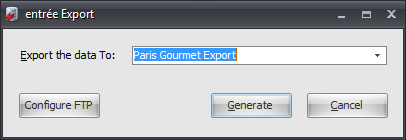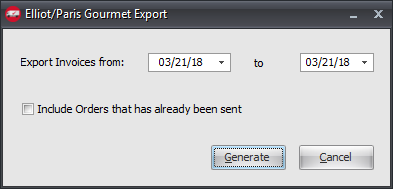Mod #1395 Elliot/Paris Gourmet PO Export
The Elliot/Paris Gourmet PO Export utility exports a txt file of purchase orders for vendors.
•Updated to work with the Task Execution Application scheduler (TEA) in entrée V4.1.
entrée Folders
The export staging: necs_shared\01\ParisGourmet\Export\
The export archive: necs_shared\01\ParisGourmet\Export\Archive
Where "01" is the entrée company number.
entrée Settings
•Vendor File: Mark all of your Paris Gourmet vendors.
1.Go to the Vendor ribbon menu and click the Vendors option.
2.Use the Vendor Number search feature to find and select your Paris Gourmet vendor.
3.Go to the Vendor Tab Misc. sub-tab on the right.
4.Check the Paris Gourmet option.

5.Next in the Vendor information area in the top left in Customer # enter your Customer Number assigned by Paris Gourmet.
6.Click Apply then OK to save the changes in the Vendor file.
•Now the POs for those vendors will be marked for the Paris Gourmet export.
Files Exchanged Purchase Orders - Exportyyyymmdd.txt |
|
FTP Settings
Values are supplied by Elliot/Paris Gourmet when setting up your account.
Configure the Export
1. Go to the Add-Ons ribbon menu click Import/Export icon. 2. Select Export Data and the entrée Export dialog will open. 3. In Export the data To select Paris Gourmet Export. |
|
4. Click Configure FTP.
5. Now enter the FTP connection settings provided by Elliot/Paris Gourmet.
6. Export Directory: Enter the location of your necs_shared\01 folder. Where "01" is the entrée company number.
Export File Ext is txt.
7. Click Apply then OK.
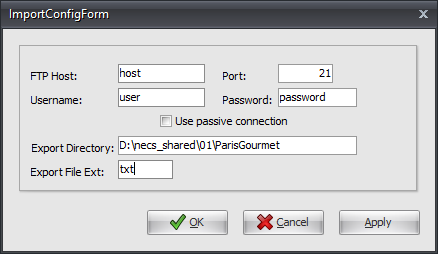
Export
1. Go to the Add-Ons ribbon menu click Import/Export icon.
2. Select Export Data and the entrée Export dialog will open.
3. In Export the data To select Paris Gourmet Export.
4. Click Generate. 5. In the Elliot/Paris Gourmet Export dialog set Export Invoices from and to dates. 6. Check the box for Include Invoice data that has already been sent if needed.
7. Click Generate to run the export. |
|