Mod #1408 Golden Corral Export
Golden Corral Export for SMS
This utility exports customer, inventory, vendor, invoice and future sales data between the entree system and the Golden Corral SMS tracking system.
Updates
V4.2.2 Added TEA scheduling support.
entrée Folder
entrée V4: necs_shared\01\
Where "01" is the entrée company number.
entrée Settings
•Customer: Identify all Golden Corral customers for the export.
1.Go to the Customer ribbon menu click Customer.
2.Find your Golden Corral customer.
3.Click the Miscellaneous Tab.
4.Go to the EDI Setup section
a.Enter the SMS Store ID provided by Golden Corral.
b.In the Golden Corral Brand field enter 93.
5. Click Apply to save.
•Inventory: Mark all Items for Export.
1.Go to the Inventory ribbon menu and click the Inventory option.
2.Find the desired item go to the Cost/Price Tab.
3.Check the SMS Item option.
3.Click Apply to save.
•Vendor File: Mark all Golden Corral vendors.
1.Go to the Vendor ribbon menu and click the Vendors option.
2.Use the Vendor Number search feature to find and select your Golden Corral vendors.
4.Go to the Vendor Tab Misc. sub-tab on the right.
5.Check the SMS Vendor option.
6.Click Apply to save.
Configure the Export
1. Go to the Add-Ons ribbon menu click Import/Export icon.
2. Select Export Data and the entrée Export dialog will open.
3. In Export the data To select Golden Corral Export.
4. Click Configure.
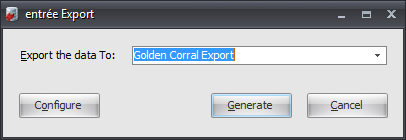
5. Enter the FTP settings provided by Golden Coral when setting up your account.
•Data Directory: Enter the location of your necs_shared\01 folder. Where "01" is the entrée company number.
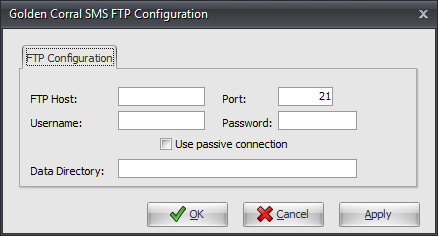
6. Click Apply to save and click OK to close.
Export
Once you have you have setup SFTP you are ready to run the export.
1. Go to the Add-Ons ribbon and click Import/Export icon.
2. Select Export Data and entrée Export dialog will open.
3. In Export the data To select Golden Corral Export.
4. Click Generate and the Export Golden Corral SMS Data dialog opens.
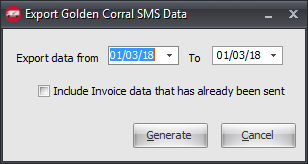
5. Export data from and to - select your dates.
6. If needed check the Include invoices already sent option.
7. Click Generate to run the export.
