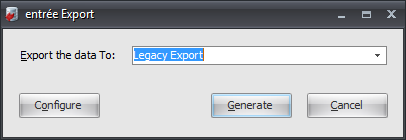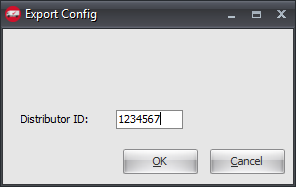Mod #1413 Legacy Foodservice Alliance PO Export
Legacy Foodservice Alliance export.
•This utility exports an Excel or CSV file containing information about purchase orders fulfilled by Legacy vendors.
•Adds an option to the AP Vendor, PO Receipts, AP PO Tracking, and PO Order Status reports to only print info for Legacy vendors.
entrée Folder
The export staging: necs_shared\01\Legacy\
Where "01" is the entrée company number.
entrée Settings
•Vendor File: Mark all of your Legacy vendors.
1.Go to the Vendor ribbon menu and click the Vendors option.
2.Use the Vendor Number search feature to find and select your Legacy vendor.
3.Go to the Vendor Tab Misc. sub-tab on the right.
4.Check the Legacy Vendor option.

5. Click Apply then OK to save the changes in the Vendor.
•Purchase Order requirements:
▪The PO must have an invoice date filled out to be included in the export.
▪The PO must have an invoice number filled out to be included in the export.
•Manually Marking Purchase Orders for Export
1.Go to the Vendor ribbon menu.
2.In the Purchase menu select Change Purchase Order.
3.Find and open the desired Purchase Order.
4.Click the Miscellaneous button.
5.In the Edit P.O. Miscellaneous dialog enter the Invoice No and Invoice Date.
6.Click OK.
7.Check to make sure the PO totals match the Vendor invoice totals.
8.Click OK in Change Purchase Order.
Files Exchanged
Document |
Import/Export |
Naming convention |
Send/Receive Frequency |
Format (edi/flat/csv) |
|---|---|---|---|---|
Legacy PO |
Export |
Legacy_mmddyyhhnnsszzz |
As Exported |
CSV or XLSX |
Configure the Export
1. Go to the Add-Ons ribbon menu click for the Import/Export icon. 2. Select Export Data and the entrée Export dialog will open. 3. In Export the data To select Legacy Export. |
|
4. Click Configure.
5. Enter your assigned Legacy Distributor ID.
6. Click OK.
|
|
Export
1. Go to the Add-Ons ribbon menu click Import/Export icon.
2. Select Export Data and the entrée Export dialog will open.
3. In Export the data To select Legacy Export.
4. Click Generate.
5. In the Legacy Export dialog make your selections.
a.Purchases from: Set your dates.
b.Export to: Use the Browse feature to find necs_shared\01\Legacy\ for the export file. Where "01" is the entrée company number.
c.Options: Check the desired options from the list.
▪Include purchase data that has already been sent.
▪Link invoices from entrée.AP before exporting data.
▪Save using native Excel format instead of CSV (requires Excel to be installed on the workstation).
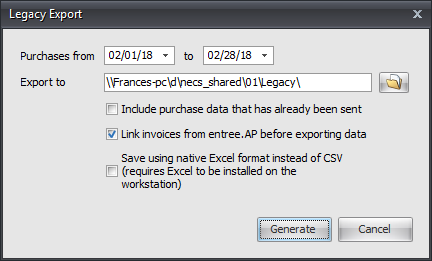
6. Click Generate to run the export.