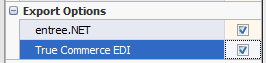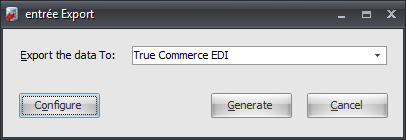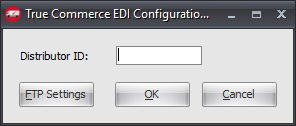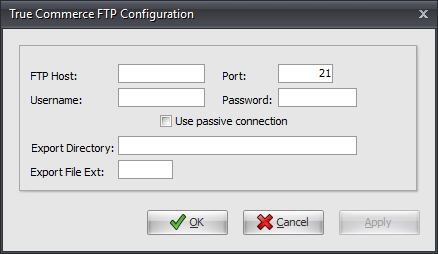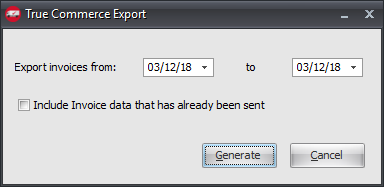Mod #1480 True Commerce EDI
True Commerce EDI import and export processes.
Access: entrée Add-Ons ribbon menu > Import/Export > Import Data or Export Data > opens the import or export utility > select True Commerce EDI.
•The utility imports an 850 Purchase Order from TrueCommerce customer locations and converts it into an entrée invoice.
•Once the associated invoice has been printed, export it using Export Data > True Commerce EDI from the menu.
•This will export an 810 Invoice. Once the invoice has been exported no further edits to that invoice will be allowed.
•Imports and Exports can be done manually or can be scheduled using the entrée Task Execution Application (TEA).
entrée Folders
•The import staging: necs_shared\01\True Commerce EDI\Import\
•The import archive: necs_shared\01\True Commerce EDI\Import\Archive\
•The export staging: necs_shared\01\True Commerce EDI\Export\
•The export archive: necs_shared\01\True Commerce EDI\Export\Archive\
Where "01" is the entrée company number.
entrée Settings
•Customer: Mark all the True Commerce customers.
1.Go to the Customer ribbon menu click Customer. 2.Find the True Commerce customer. 3.Go to the Miscellaneous Tab Export Options section. 4.Check the True Commerce EDI option. 5.Click Apply to save. |
|
Files Exchanged
Document |
Import/Export |
Naming convention |
Send/Receive Frequency |
Format (edi/flat/csv) |
|---|---|---|---|---|
850 Purchase Order |
Import |
850_mmddyyhhmmsszzzz.edi |
30 minutes |
EDI |
810 Invoice |
Export |
810_mmddyyhhmmsszzzz.edi |
Daily |
EDI |
Where "zzzz" is the customer number.
Configure the Export
1. Go to the Add-Ons ribbon menu click Import/Export icon. 2. Select Export Data and the entrée Export dialog will open. 3. In Export the data To select True Commerce EDI. |
|
.
4. Click the Configure button and the configuration dialog opens.
5. Enter the Distributor ID assigned to you by True Commerce.
6. Click FTP Settings to configure your connection. |
|
FTP Settings
•Values are supplied by True Commerce when setting up your account.
•True Commerce hosting supports regular FTP.
7. Enter the FTP information provided by True Commerce. •Export Directory: Enter the location of your necs_shared\01 folder. Where "01" is the entrée company number. •Export File Ext
8. Click Apply then OK.
9. Back in the Configuration dialog where your Distributor ID is click OK. |
|
Export
1. Go to the Add-Ons ribbon menu click Import/Export icon.
2. Select Export Data and the entrée Export dialog will open.
3. In Export the data To select True Commerce EDI.
4. Click Generate
5. In Export invoice from / to select your dates.
6. Check the Include Invoice data that has already been sent option box if needed for this export run.
7. Click Generate to run the export. |
|
Import
1. Go to the Add-Ons ribbon menu click Import/Export icon.
2. Select Import Data and the entrée Import dialog will open.
3. In Import From select True Commerce EDI.
4. If you need to configure your FTP connection click FTP Settings.
5. Click Generate to run the import.