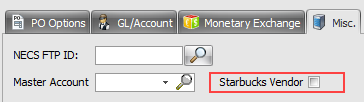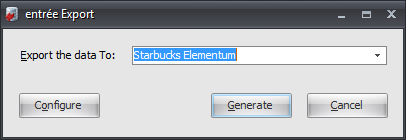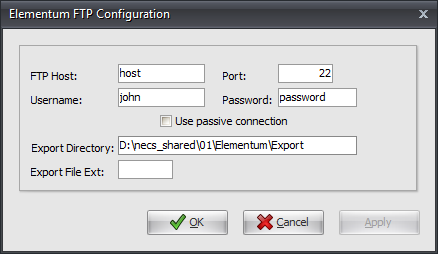Mod #1491 Starbucks Elementum Export
Starbucks Elementum Reporting Interface Export
•This export sends Starbucks data to Elementum SFTP servers.
entrée Folder
entrée V4: necs_shared\01\Elementum\Export
Where "01" is the entrée company number.
entrée Settings
•Vendor: Mark all your Starbucks vendors for the export.
1.Go to the Vendor ribbon menu and click the Vendors option.
2.Use the Vendor Number search to find and select your vendor. 3.Go to the Vendor Tab Misc. sub-tab on the right. 4.Check Starbucks Vendor. 5.Click Apply to save. |
|
File / Compatible Export Connections
File Type |
Connectivity Type |
EDI |
SFTP/AS2 |
XML |
SFTP/AS2 |
TXT (UTF-8) |
SFTP/AS2/Email |
CSV |
SFTP/AS2/Email |
Excel |
File / Export Frequency
File Type |
Frequency |
Mater Data |
Monthly (1st week) |
ASN |
As they occur |
GRN |
As they occur |
CE |
As they occur |
Inventory |
Daily, 7 days a week |
Forecast |
Daily, 7 days a week |
Build Plan |
Daily, 7 days a week |
Output |
Daily, 7 days a week |
PO |
Daily, 7 days a week |
CSV Master Data files naming convention:
•Starbucks_YourCompanyName_Partner_YYYYMMDD_HHMMSS.csv
•Starbucks_YourCompanyName_Site_YYYYMMDD_HHMMSS.csv
•Starbucks_YourCompanyName_Workstation_YYYYMMDD_HHMMSS.csv
•Starbucks_YourCompanyName_Material_YYYYMMDD_HHMMSS.csv
•Starbucks_YourCompanyName_UOM_Table_YYYYMMDD_HHMMSS.csv
•Starbucks_YourCompanyName_Carrier_Lanes_YYYYMMDD_HHMMSS.csv
Transaction Files naming convention:
•Starbucks_YourCompanyName_ASN_YYYYMMDD_HHMMSS.[extension]
•Starbucks_YourCompanyName_GRN_YYYYMMDD_HHMMSS.xlsx
•Starbucks_YourCompanyName_CE_YYYYMMDD_HHMMSS.[extension]
•Starbucks_YourCompanyName_Inventory_YYYYMMDD_HHMMSS.xlsx
•Starbucks_YourCompanyName_Forecast_YYYYMMDD_HHMMSS.[extension]
•Starbucks_YourCompanyName_BuildPlan_YYYYMMDD_HHMMSS.[extension]
•Starbucks_YourCompanyName_Output_YYYYMMDD_HHMMSS.[extension]
•Starbucks_YourCompanyName_PO_YYYYMMDD_HHMMSS.xlsx
Configure the Export
1. Go to the Add-Ons ribbon menu click Import/Export icon.
2. Select Export Data and the entrée Export dialog will open.
3. In Export the data To select Starbucks Elementum. |
|
4. Click Configure.
5. The Elementum FTP Configuration dialog opens.
•These values will be supplied when setting up your Starbucks Elementum account.
•Other tasks for SFTP may be required to use this export.
|
|
6. Export Directory: Enter the location of your necs_shared\01 folder. Where "01" is the entrée company number.
Export File Ext:
7. Click Apply to save then OK.
Export
1. Go to the Add-Ons ribbon menu click Import/Export icon.
2. Select Export Data and the entrée Export dialog will open.
3. In Export the data To select Starbucks Elementum.
4. Click Generate.
5. In the Export Elementum Data dialog select the data to be exported.
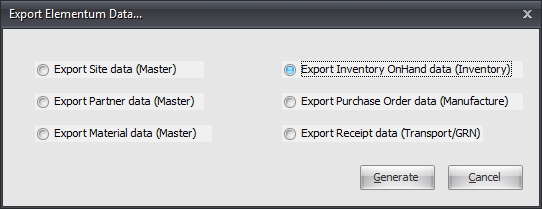
6. Click Generate to run the export.