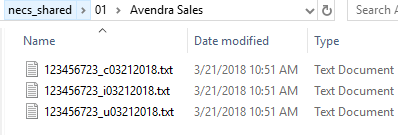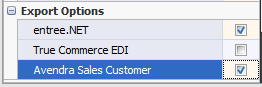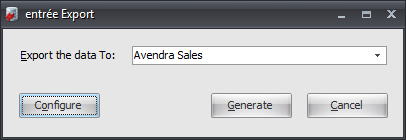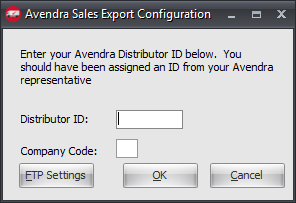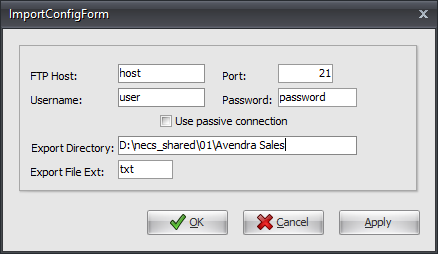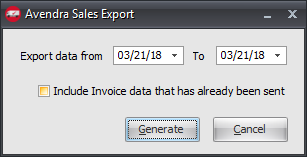Mod #1493 Avendra Export using AWG Currency
Modify Mod #1069 the Avendra Sales Export to report sales in AWG (Aruba) currency instead of USD.
Related:
•Mod #73 Avendra Export
•Mod #95 Modify #1 Avendra Export
•Mod #465 Modify #2 Avendra Export
•Mod #1069 Avendra Sales Export.
entrée Folder
export staging: necs_shared\01\Avendra Sales
Where "01" is the entrée company number. |
|
entrée Settings
•Customer: Mark all your Avendra customers for the export.
1.Go to the Customer ribbon menu > click Customer. 2.Find your Avendra customer. 3.Click the Miscellaneous Tab. 4.In the Export Options section check the Avendra Sales Customer option. 5.Click Apply to save it. |
|
Configure the Export
1. Go to the Add-Ons ribbon menu and click Import/Export icon. 2. Select Export Data and the entrée Export dialog will open. 3. In Export the data To select Avendra Sales. |
|
4. Click Configure to open the Avendra Sales Export Configuration dialog.
5. Enter your assigned Distributor ID.
6. Enter the optional Company Code to add this information to the Avendra Sales Export.
7. The first time in this dialog click FTP Settings to setup your FTP to Avendra. •These values are supplied by Avendra when setting up your account. |
|
8. Export Directory: Enter the location of your necs_shared\01 folder. Where "01" is the entrée company number.
Export File Ext: txt.
9. Click Apply then OK.
10. Click OK in the Avendra Sales Export Configuration dialog. |
|
Export
1. Go to the Add-Ons ribbon menu click Import/Export icon.
2. Select Export Data and the entrée Export dialog will open.
3. In Export the data To select Avendra Sales.
4. Click Generate.
5. In the Avendra Sales Export dialog set your Export dates.
6. Check the box for Include Invoice data that has already been sent if needed.
7. Click Generate to run the export. |
|