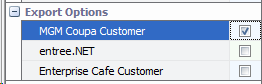Mod #1510 Coupa MGM EDI
Enables the distributor to receive cXML purchase orders from the MGM Grand.
Once the P.O. is received, an order acknowledgment will be returned.
The PO will then be converted to an entrée invoice, and once printed can be sent to MGM in cXML formatting.
Once the invoice/credit memo has been exported no further edits to that document will be allowed.
Imports and Exports can be done manually or can be scheduled using the entrée Task Execution Application (TEA).
Access: entrée Add-Ons ribbon menu > Import/Export > Import Data or Export Data > opens the import or export utility > select MGM Resorts.
entrée Folders
•The import staging: necs_shared\01\CoupaMGM\Import\
•The import archive: necs_shared\01\CoupaMGM\Import\Archive\
•The export staging: necs_shared\01\CoupaMGM\Export\
•The export archive: necs_shared\01\CoupaMGM\Export\Archive\
Where "01" is the entrée company number.
entrée Settings
•Customer File: Mark all your MGM customers. 1.Go to the Customer ribbon menu click Customer. 2.Find the customer. 3.Go to the Miscellaneous Tab Export Options section. 4.Check the MGM Coupa Customer option. 5.Click Apply to save.
|
|
•Inventory: Add UOM and UNSPSC Code to items.
1.Go to the Inventory ribbon menu click Inventory.
2.Find the item in the Inventory File.
3.If there is no UOM value assign one now.
4.Click the Misc1 Tab and enter the UNSPSC Code. Required field for the item to be included in the catalog export.
5.Click Apply to save.
Configure the Coupa MGM Sales Export
1.Go to the Add-Ons ribbon menu click Import/Export icon. 2.Select Export Data and the entrée Export dialog will open. 3.In Export the data To select MGM Resorts. |
|
4.Click Configure and continue with the process of setting up your API configuration.
5.Click Apply to save then OK.
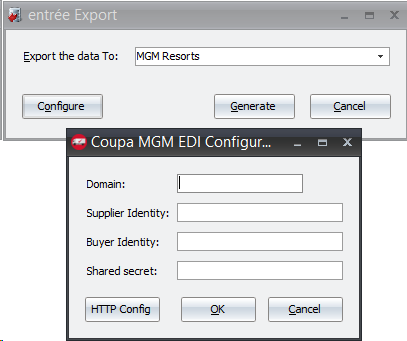
Export 1.Go to the Add-Ons ribbon menu click Import/Export icon. 2.Select Export Data and the entrée Export dialog will open. 3.In Export the data To select MGM Resorts. 4. Click Generate. 5. Enter your Export dates. |
|
6. Check the Include Invoice data that has already been sent option box if needed for this export run.
7. Click Generate to run the export.
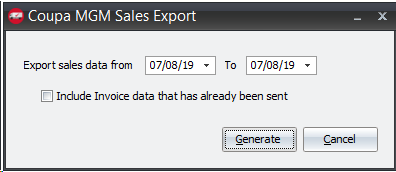
Configure the Import 1.Go to the Add-Ons ribbon menu click Import/Export icon. 2.Select Import Data and the entrée Import dialog will open. 3.In Import From select MGM Resorts. |
|
4.Click Configure and continue with the process of setting up your FTP connection.
5.Click Apply to save then OK.
Import
1.Go to the Add-Ons ribbon menu click Import/Export icon.
2.Select Import Data and the entrée Import dialog will open.
3.In Import From select MGM Resorts.
4. Click Generate.