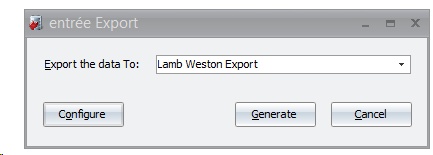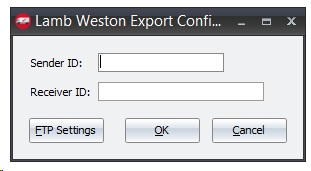Mod #1524 Lamb Weston PO Export
The Lamb Weston EDI exports purchase orders for vendors marked as Lamb Weston in the Vendor Miscellaneous tab.
This interface will take a purchase order created in entrée, convert it into EDI format, and transmit it to a third party FTP site, where Lamb Weston will pick it up.
entrée Folders
Export staging: necs_shared\01\LambWeston\Export\
Export archive: necs_shared\01\LambWeston\Export\Archive
Where "01" is the entrée company number.
entrée Settings
Vendors: Mark vendors to include in the Export
1.Go to the Vendor file and click the Misc. tab.
2.Check the Lamb Weston Vendor option.
3.Click Apply to save.
4. System Preferences: In the General > Miscellaneous tab enter in your company's DUNS +4 number.
FTP Settings
Values are supplied by your third party Value Added Network provider when setting up your account.
Configure the Export
1. Go to the Add-Ons ribbon menu click Import/Export icon. 2. Select Export Data and the entrée Export dialog will open. 3. Select Lamb Weston Export in the drop down menu. 4. Click Configure. |
|
. 5. In the Lamb Weston Export Configuration dialog enter your assigned Sender ID and Receiver ID in the text box.
6. Now click the FTP Settings button to set up FTP. |
|
7. Enter the FTP information provided by your Value Added Network provider.
•Export Directory: Enter the name of the directory on the FTP site where the Lamb Weston purchase orders will be exported to.
•Export File Ext: edi
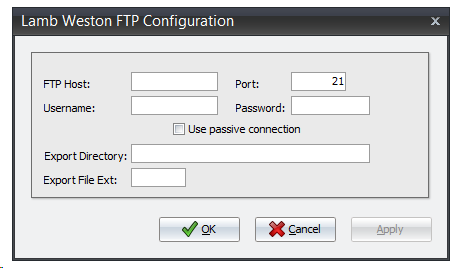
8. Click Apply to save then OK.
9. In the Lamb Weston Export Configuration dialog click OK.
Export
You are now ready to run the export. There are three options to accomplish this:
1. When creating a Purchase Order for Lamb Weston, entrée will ask if you want to transmit it.
•You can choose to send it immediately, or send it later.
•If you choose to send it later, when you are ready just go into Change PO, make any needed changes, and you will receive the transmit prompt again.
2. Go to the Add-Ons ribbon menu click Import/Export icon.
•Select Export Data and the entrée Export dialog will open.
•Select Lamb Weston Export in the drop down menu.
•Click Generate and the Lamb Weston Export Utility dialog will open.
3. Set up a scheduled export task in the entrée Scheduling Utility.
Updates
4.2.4.4 Updated identify the shipping method on the purchase order as "Customer Pickup".