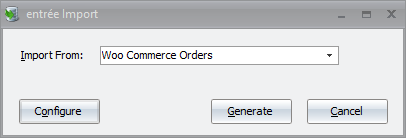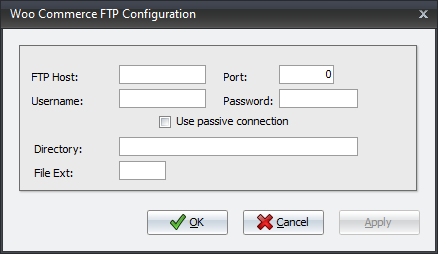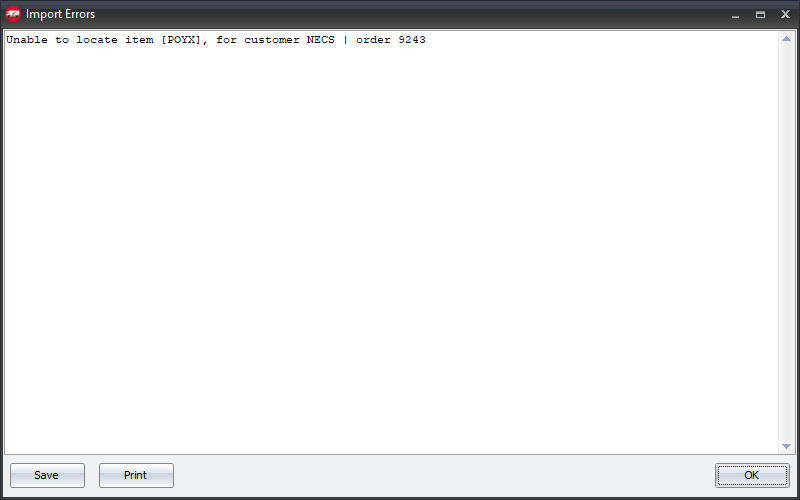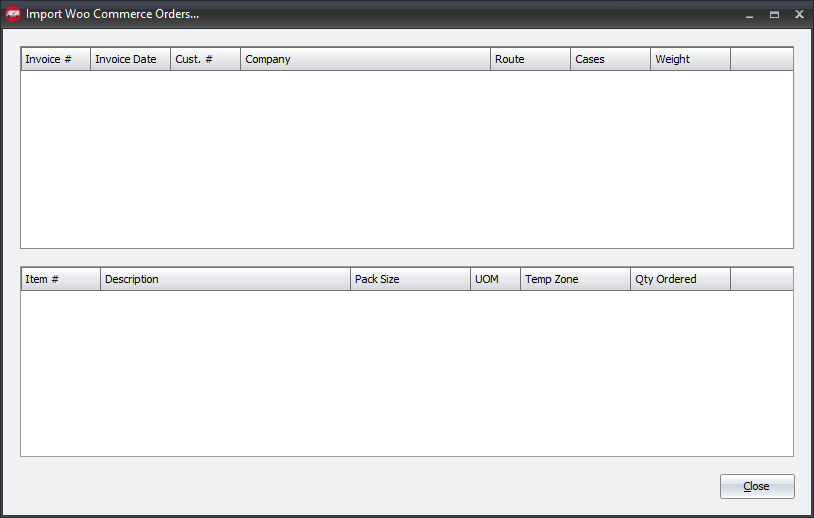Mod #1625 WooCommerce Order Import
The WooCommerce order import enables the exchange of data between entrée and the WooCommerce ecommerce platform via FTP. The import process is accessed from the entree Import Utility using the “Woo Commerce” option.
The utility provides for import of order data which can be done manually or through the TEA scheduling utility.
Updates
V4.5 - Implemented System Option # 219 - Exclude WooCommerce invoices when batch printing Loading Sheets.
Import Configuration
1. Go to the Add-Ons ribbon menu click Import/Export icon. 2. Select Import Data and the entrée Import dialog will open. 3. Select Woo Commerce Orders in the drop down menu. 4. Click Configure to enter in your FTP connection settings. |
|
5.Enter the FTP credentials. 6.Directory: Enter the name of the directory on the FTP site where the purchase orders will be imported from. 7.File Ext: csv 8.Click Apply |
|
Files Exchanged
Transfer Type: FTP
Document |
Import/Export |
Naming convention |
Send/Receive Frequency |
Format (edi/flat/csv) |
|---|---|---|---|---|
Order File |
Import |
As preferred |
Hourly or as scheduled |
CSV |
|
|
|
|
|
File Path Information
Path Type |
Location |
|---|---|
Import Staging |
SharedFolder\xx\WooCommerce\Import\ |
Import Archive |
SharedFolder\xx\WooCommerce\Archive\ |
|
|
•xx in the above paths is a place holder for the entrée company number
ORDER FILE FORMAT
Field # |
Field Header |
1 |
Customer |
2 |
Name |
3 |
Address 1 |
4 |
Address 2 |
5 |
City |
6 |
State |
7 |
Zip |
8 |
Phone |
9 |
Order Date |
10 |
Order Number |
11 |
Invoice Date |
12 |
Route |
13 |
Stop |
14 |
Delivery Window * |
15 |
Item Num |
16 |
Quantity |
17 |
Item Cost ** |
* Time format: 12:00 PM - 01:00 PM
** For price by weight, constant weight items the import will calculate Unit Price = Item Cost / Constant Weight.
For catchweight items Unit Price = Item Cost / Average Weight.
Import
1. Go to the Add-Ons ribbon menu click Import/Export icon.
2. Select Import Data and the entrée Import dialog will open.
3. Select Woo Commerce Orders from the drop down menu.
4. Click Generate.
The user will be presented with an Import Error pop-up if there are items or customers that do not match what is in the entrée database.
|
|
The import will present the user with an invoice import list for successful imports. |
|