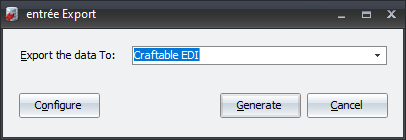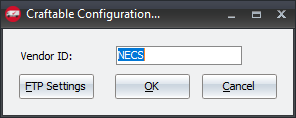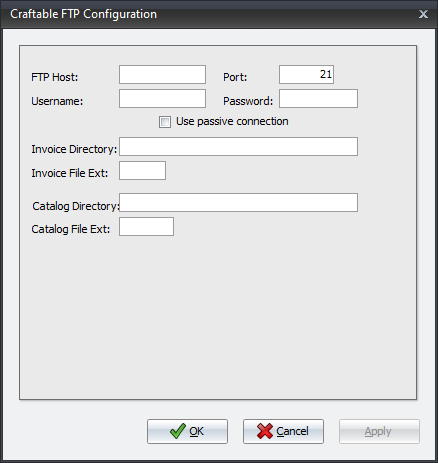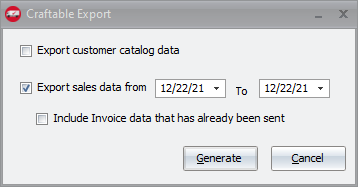Mod #1635 Craftable EDI
The Craftable EDI Export process is accessed from the entree Export utility using the Craftable ED option.
After an invoice has been printed, it should be exported using the Export utility with the Craftable EDI option selected. This will generate a CSV Invoice. Once the invoice has been exported no further edits to that invoice will be allowed.
The utility will also provide the ability to export Order Guides containing all items and pricing that are available to the selected customers. Exports can be manually executed as well as automated through the TEA Scheduling utility.
Related
Mod #1689 Modify the Pack Size in the Craftable EDI Export
Updates
V4.6.2 Updated the Craftable export to add an "Only send catalog for the Bill To Account when applicable" check box option.
V4.5.1.1 Updated the Craftable invoice export file to append the invoice revision letter to the invoice number.
Configure the Export
1. Go to the Add-Ons ribbon menu and click Import/Export icon. 2. Select Export Data and the entrée Export dialog will open. 3. In Export the data To select Craftable EDI |
|
4. Click Configure to open the Craftable Configuration dialog.
5. Enter your assigned Vendor ID.
6. Click FTP Settings to setup your FTP to Craftable.
|
|
7. Invoice Directory: Invoice File Ext: csv.
8. Catalog Directory: Invoice File Ext: csv. •5 - 8 values are supplied by Craftable when setting up your account. 9. Click Apply/OK in the Craftable FTP Configuration dialog. |
|
Export
1. Go to the Add-Ons ribbon menu click Import/Export icon.
2. Select Export Data and the entrée Export dialog will open.
3. In Export the data To select Craftable EDI
4. Click Generate.
5. In the Craftable EDI Export dialog set your Export dates.
6. The customer catalog can be exported by checking the Export customer catalog data box.
7. Check the box for Include Invoice data that has already been sent if needed.
8. Click Generate to run the export. |
|
Files Exchanged
Document |
Import/Export |
Naming convention |
Format (edi/flat/csv) |
|---|---|---|---|
Invoices |
Export |
DistID_XXXX_mmddyyhhmmss |
CSV |
Order Guides |
Export |
DistID_XXXX_Order Guide |
CSV |
XXXX= Customer Number
entrée Folders
•The export staging: necs_shared\01\Craftable EDI\Export\
•The export archive: necs_shared\01\Craftable EDI\Export\Archive\
Where "01" is the entrée company number.
entrée Configuration and Settings
Utility |
Section |
Field |
Value |
|---|---|---|---|
Customer Maintenance |
Miscellaneous Tab, in the Export Options section |
Craftable Customer |
Check-Box option Checked for Craftable customers |